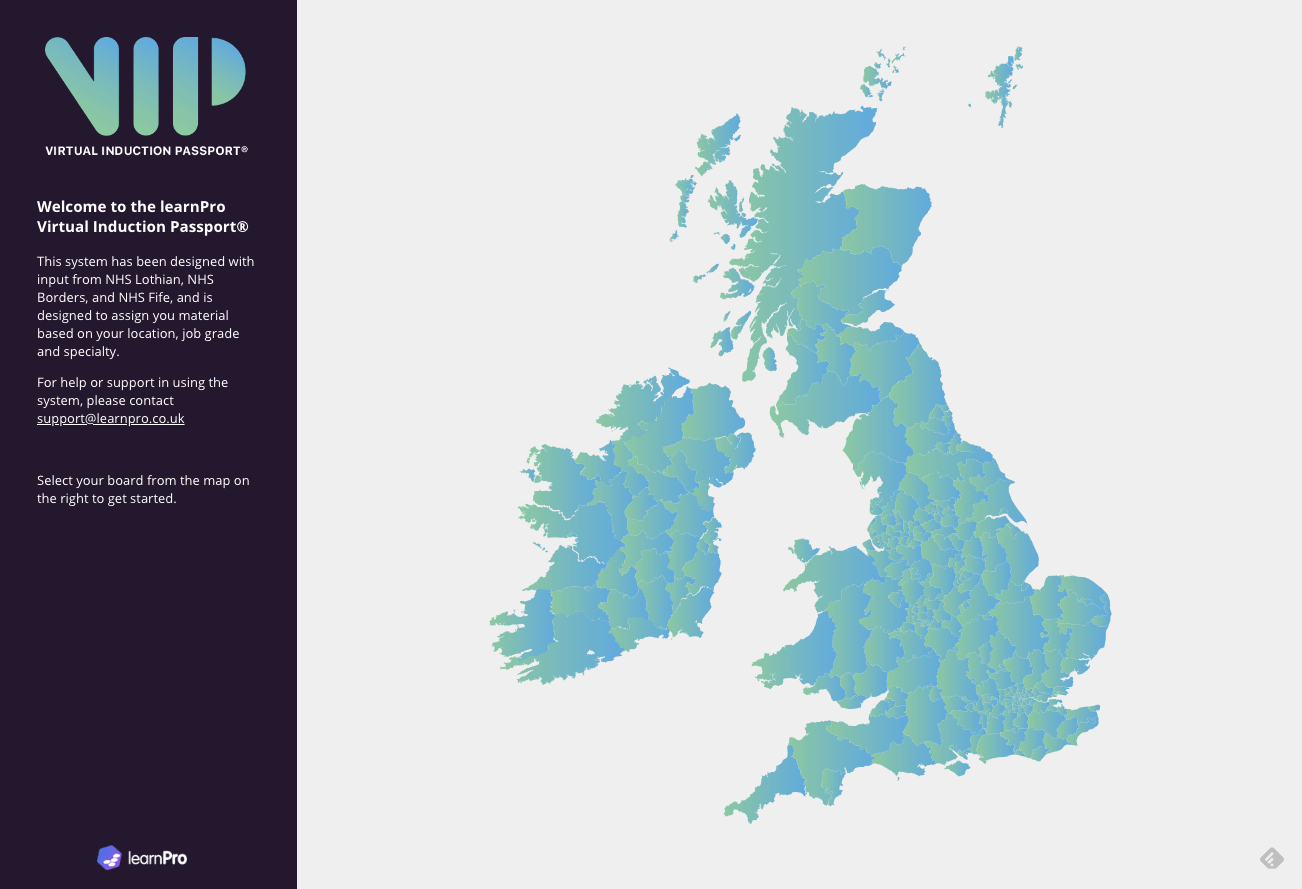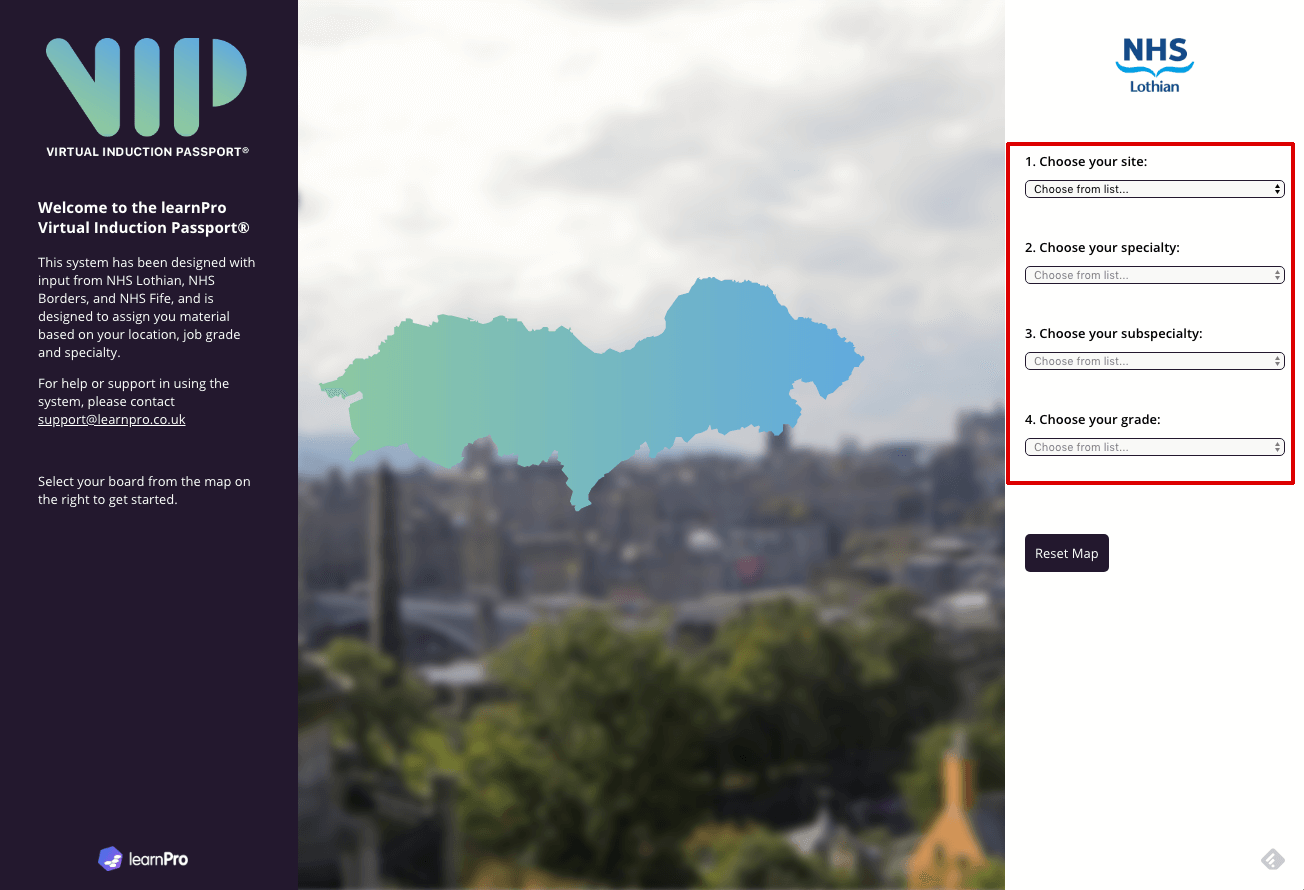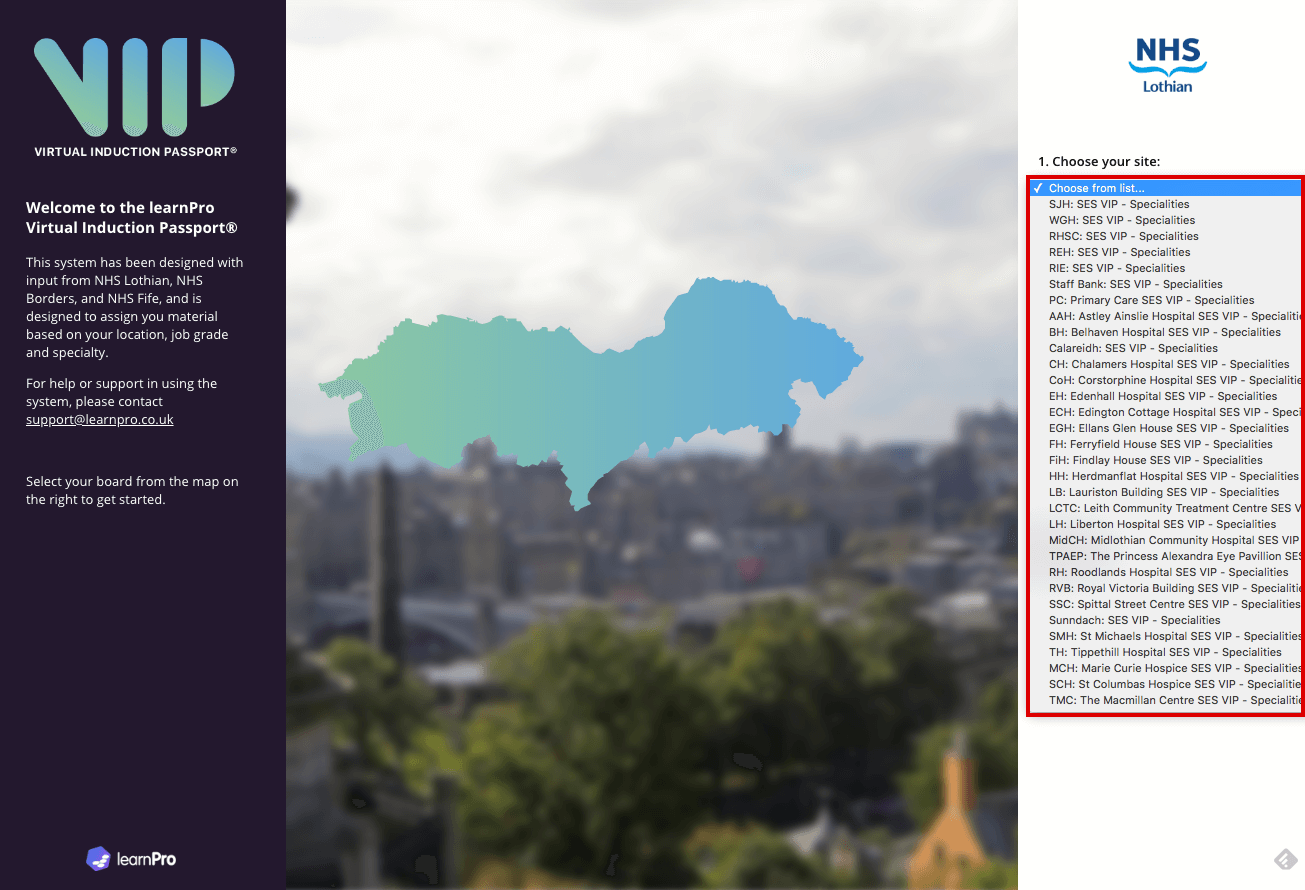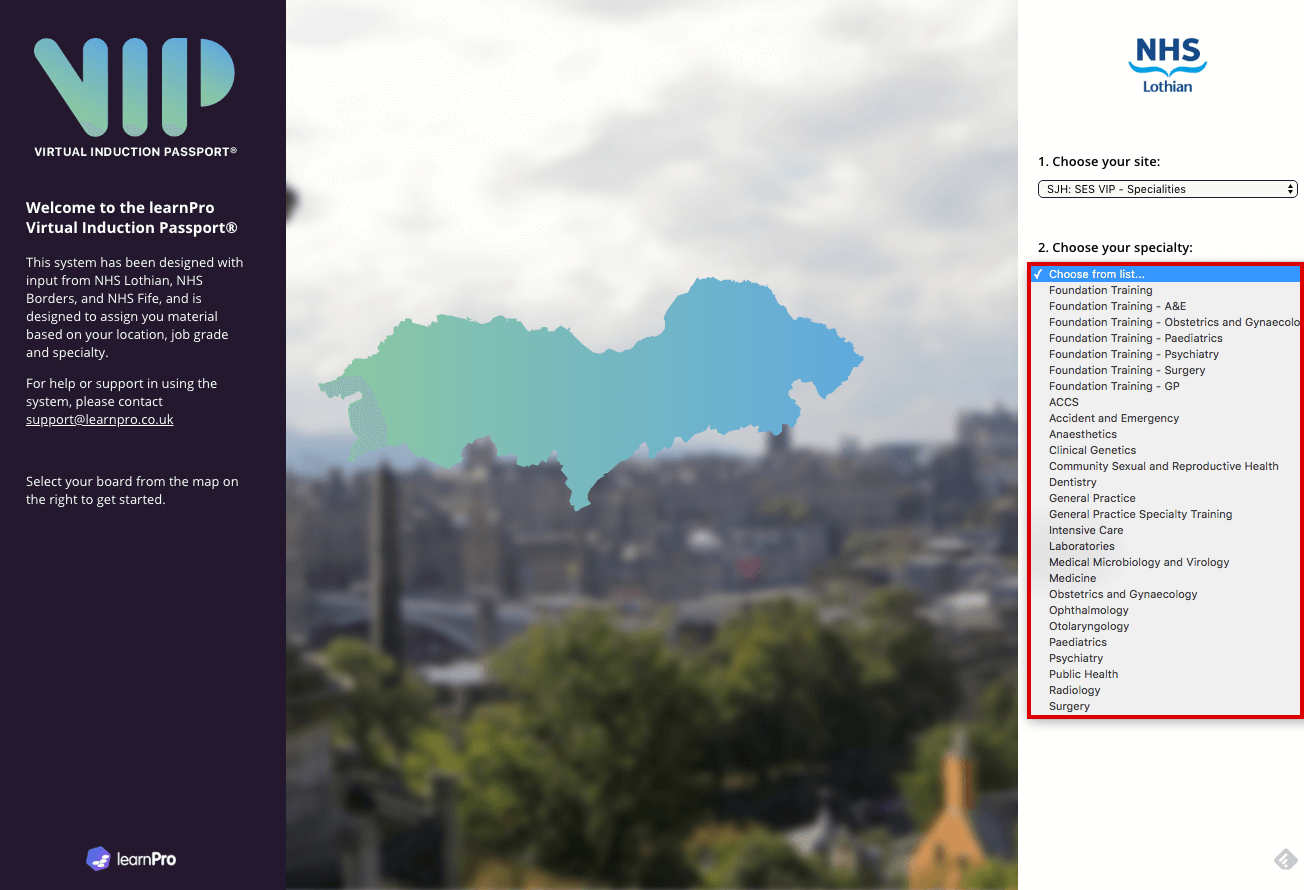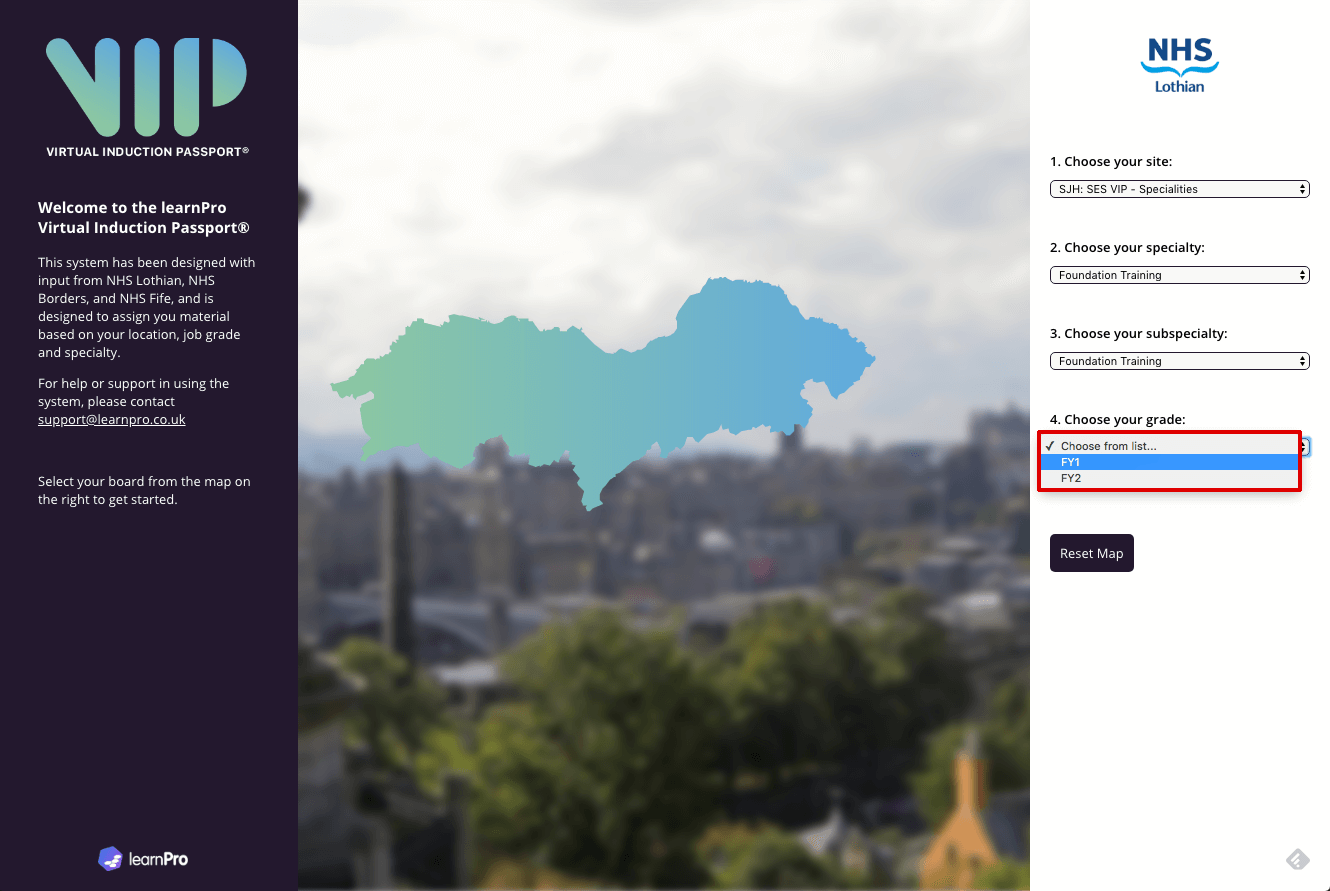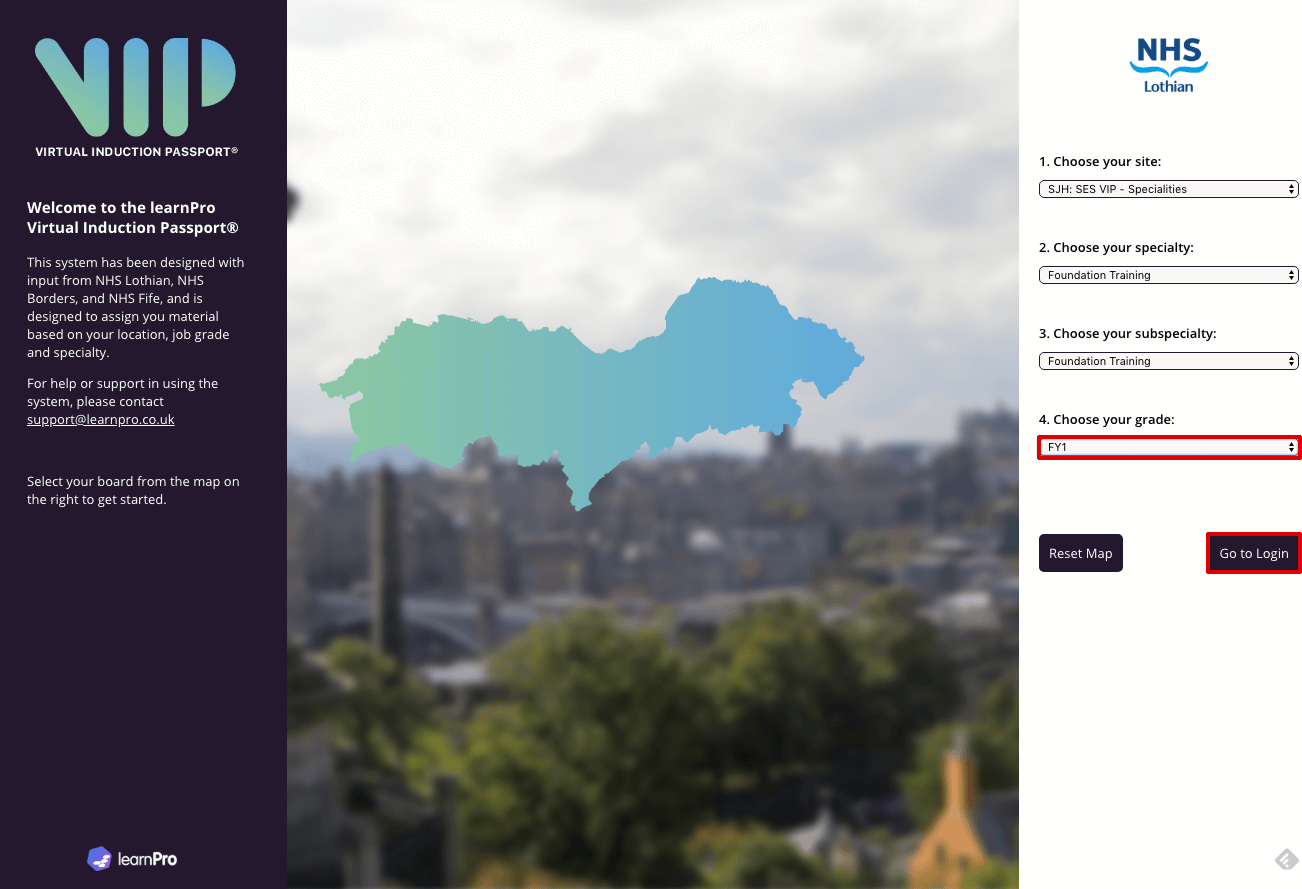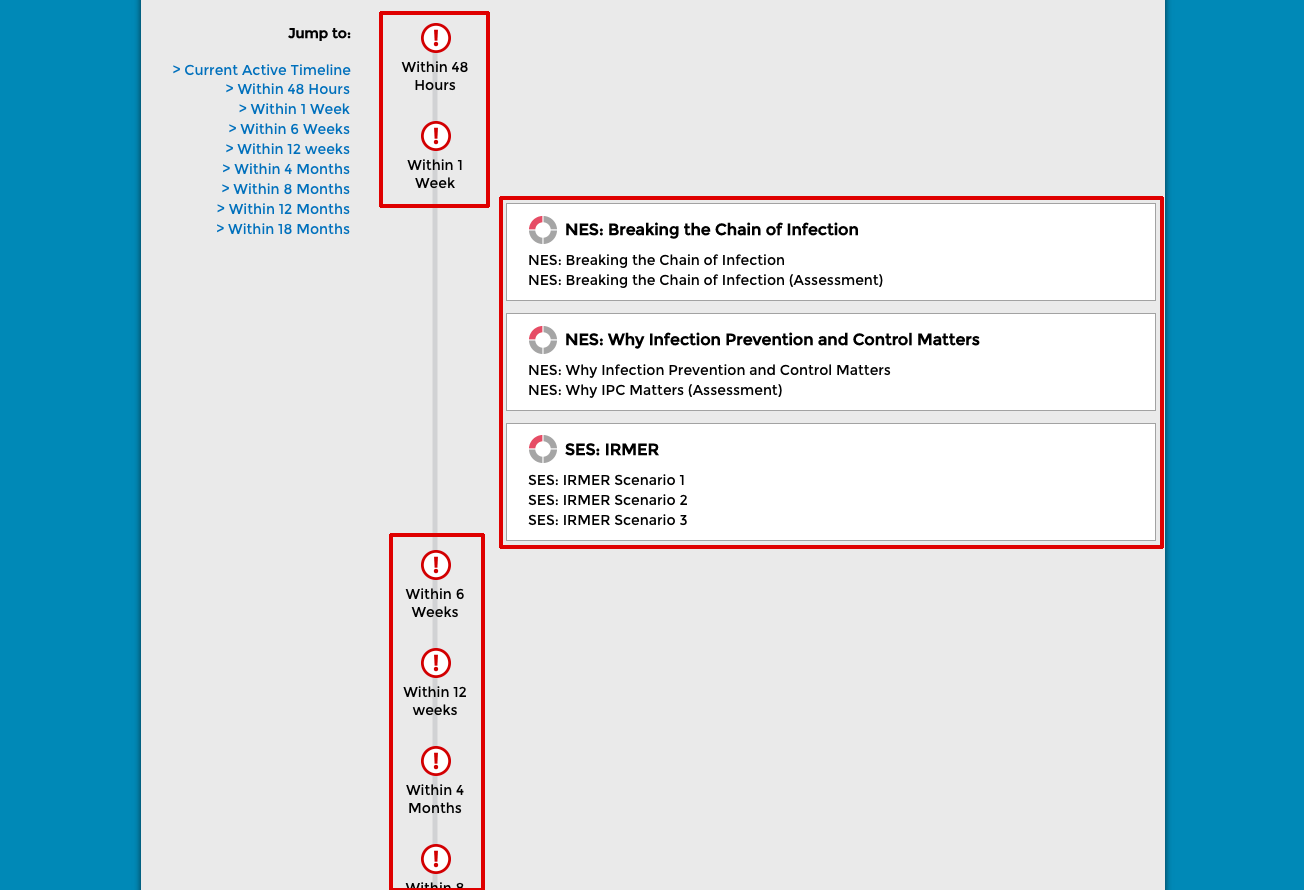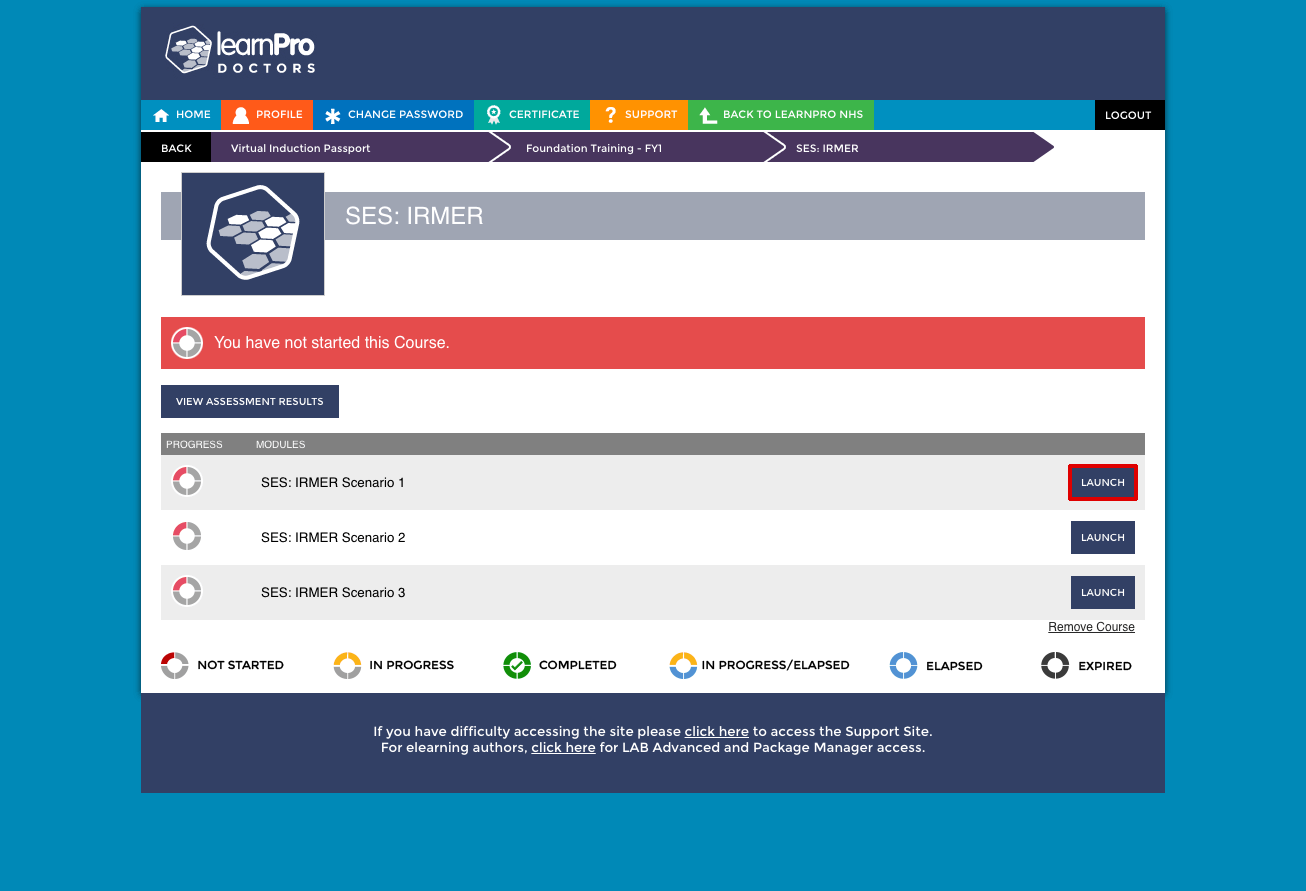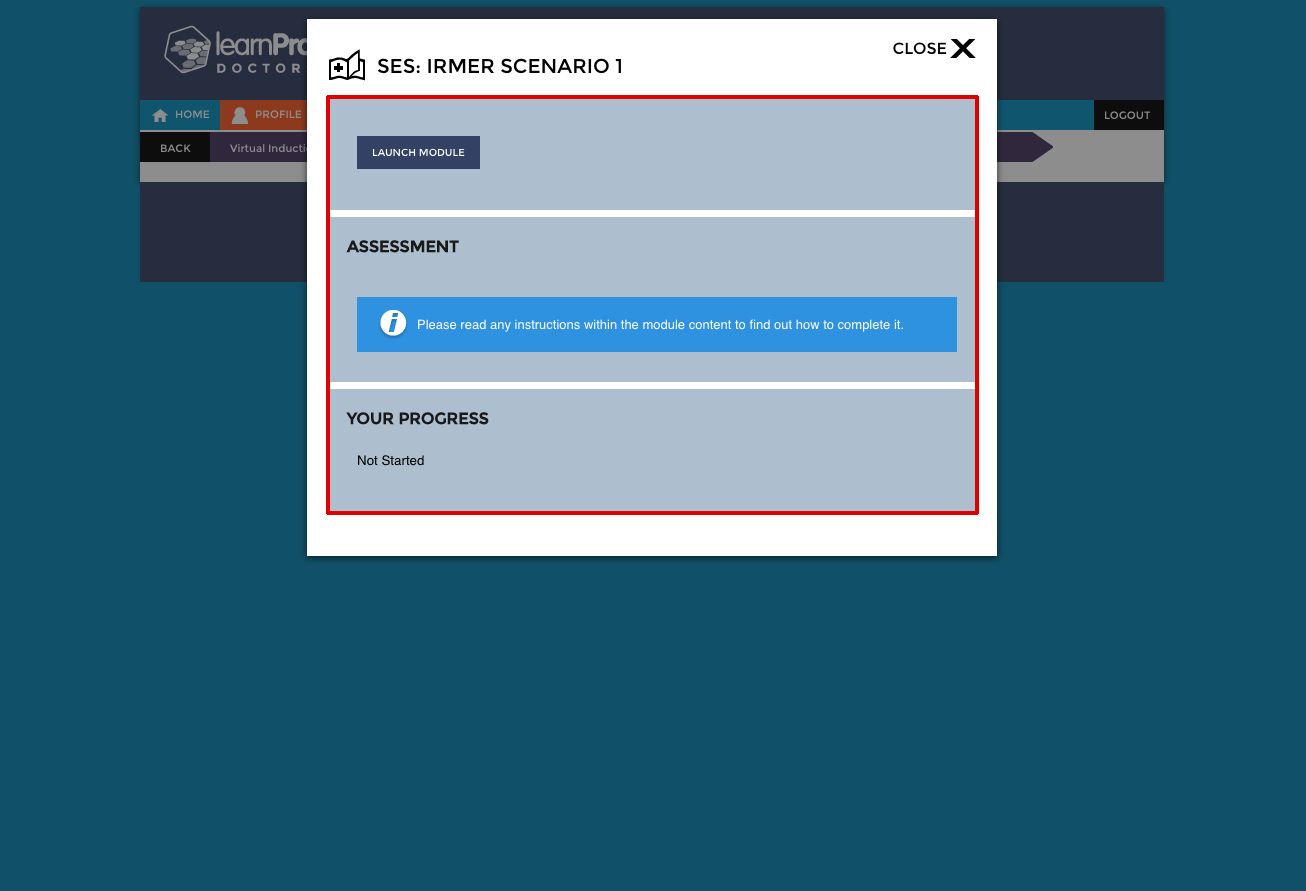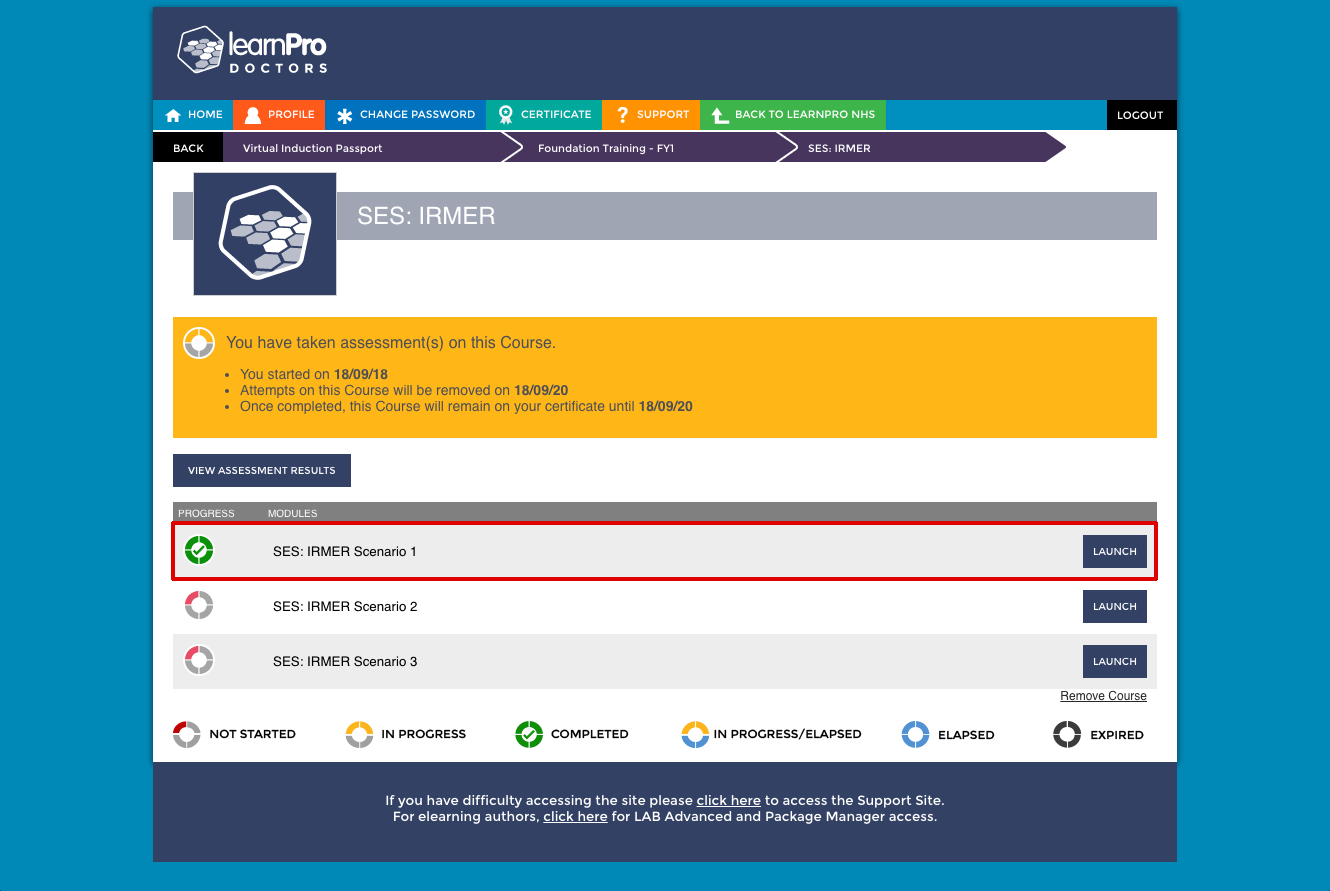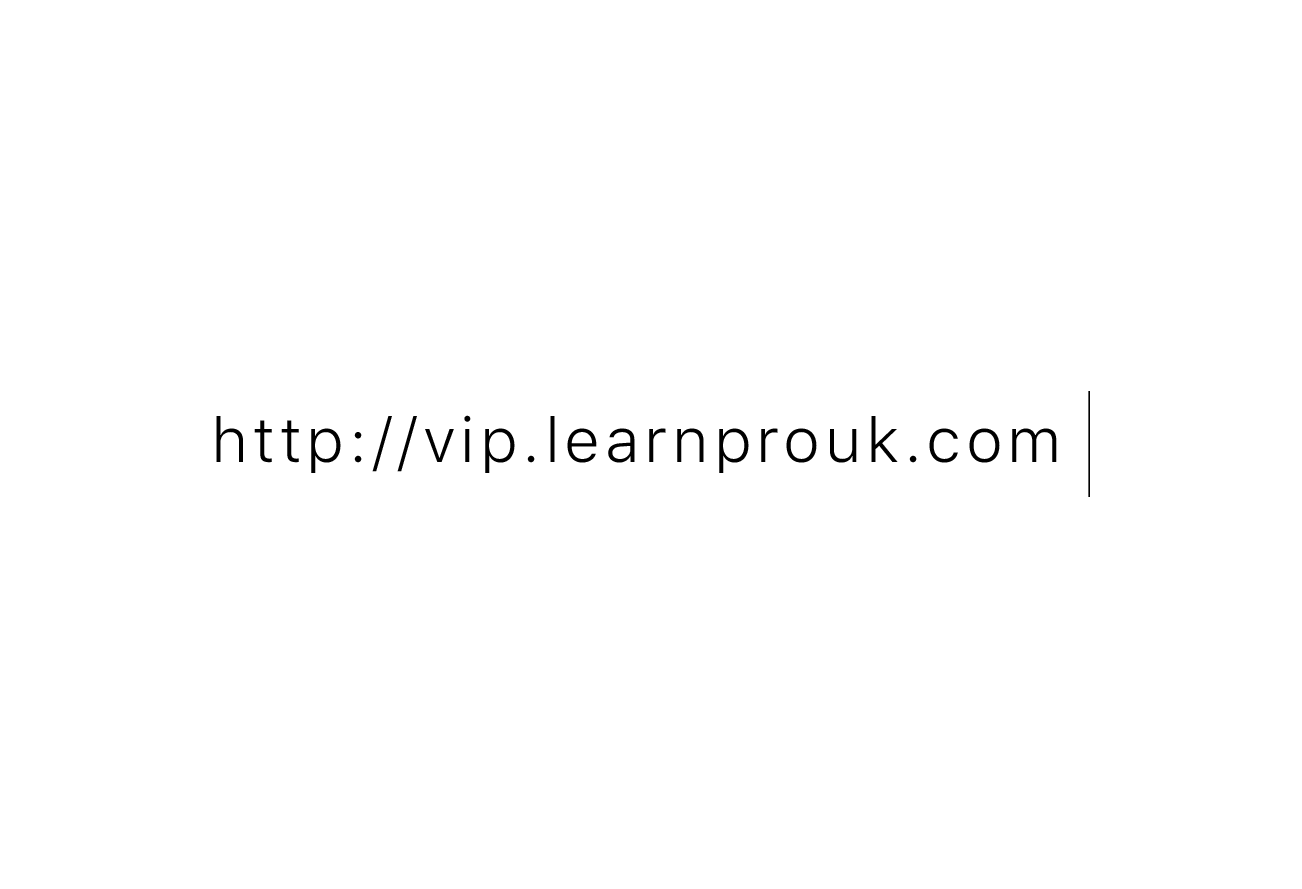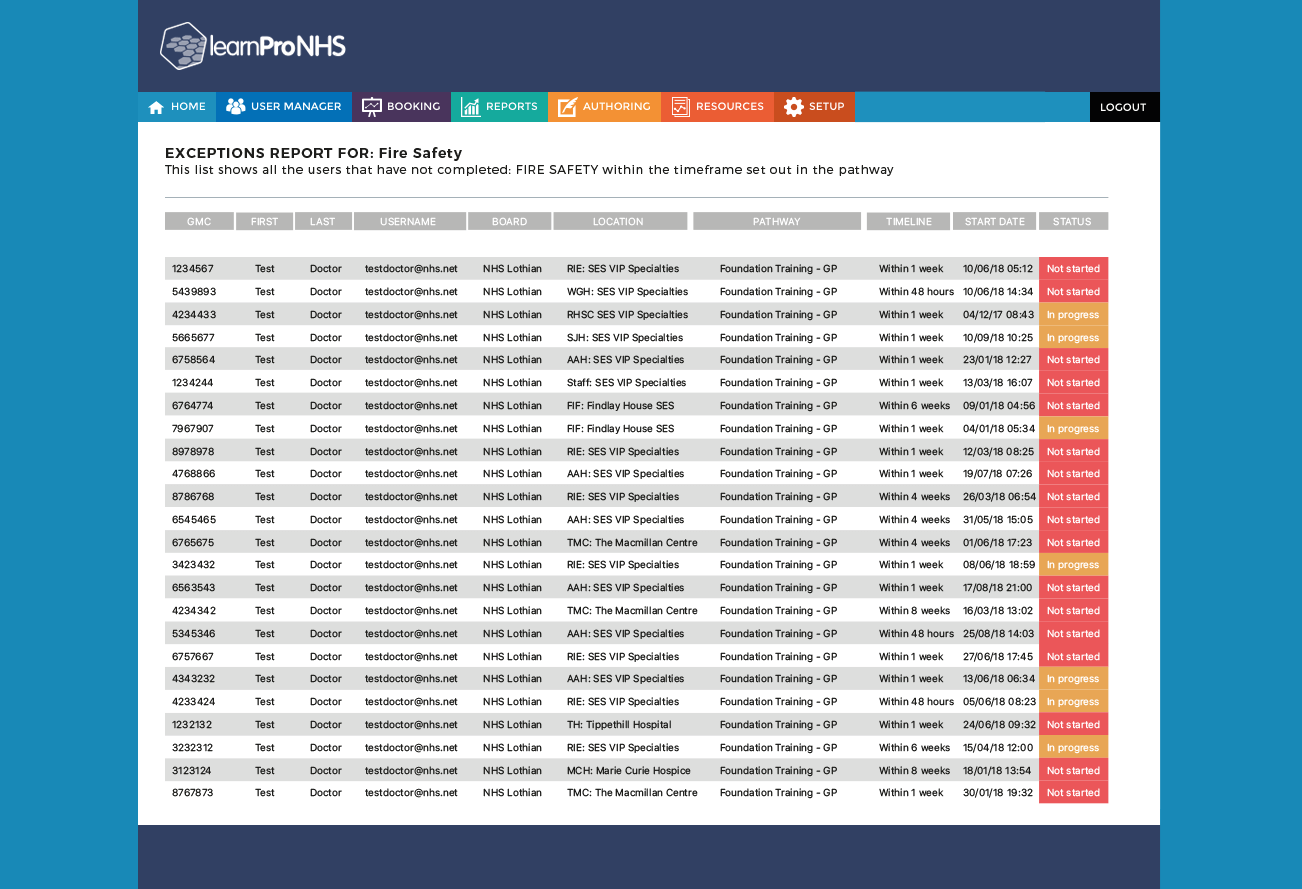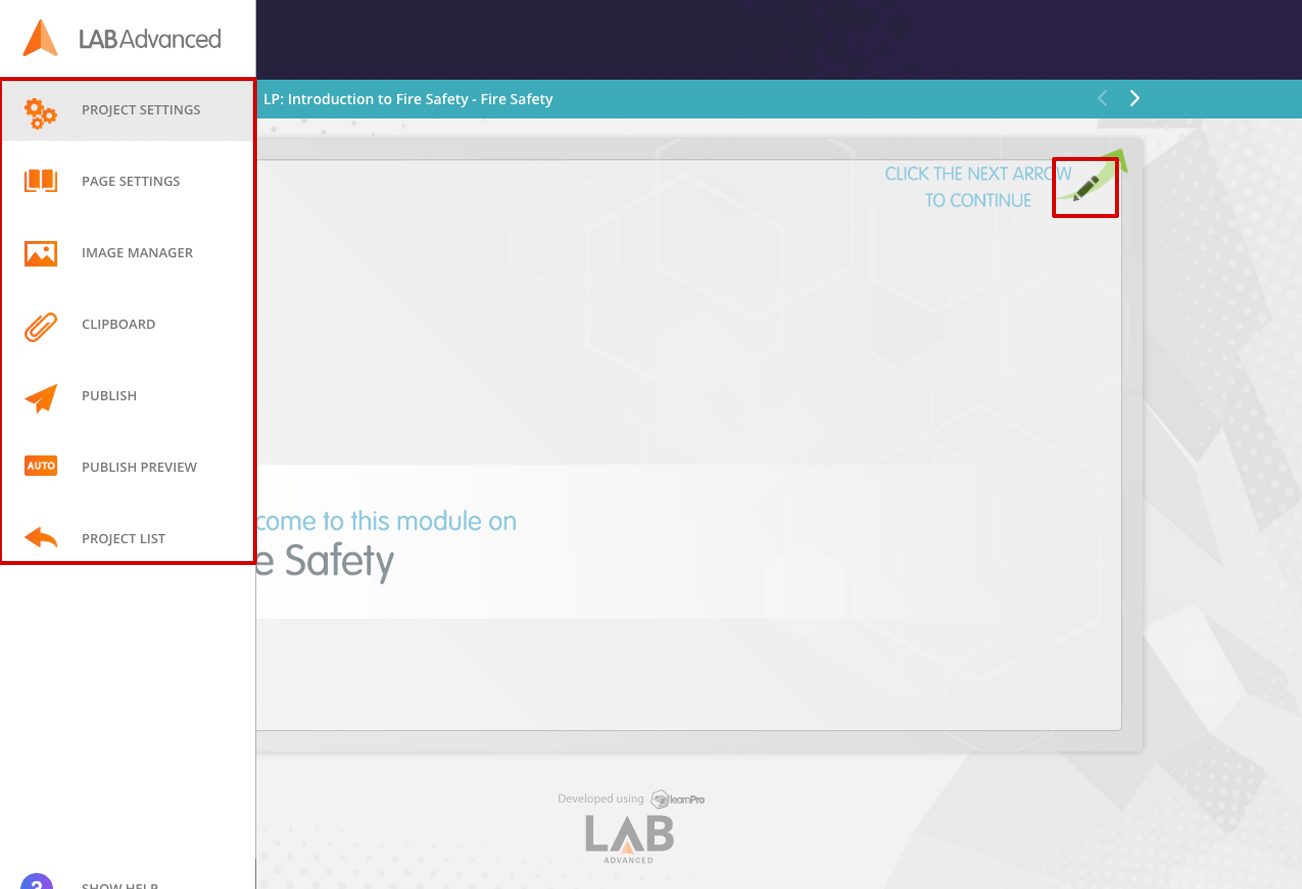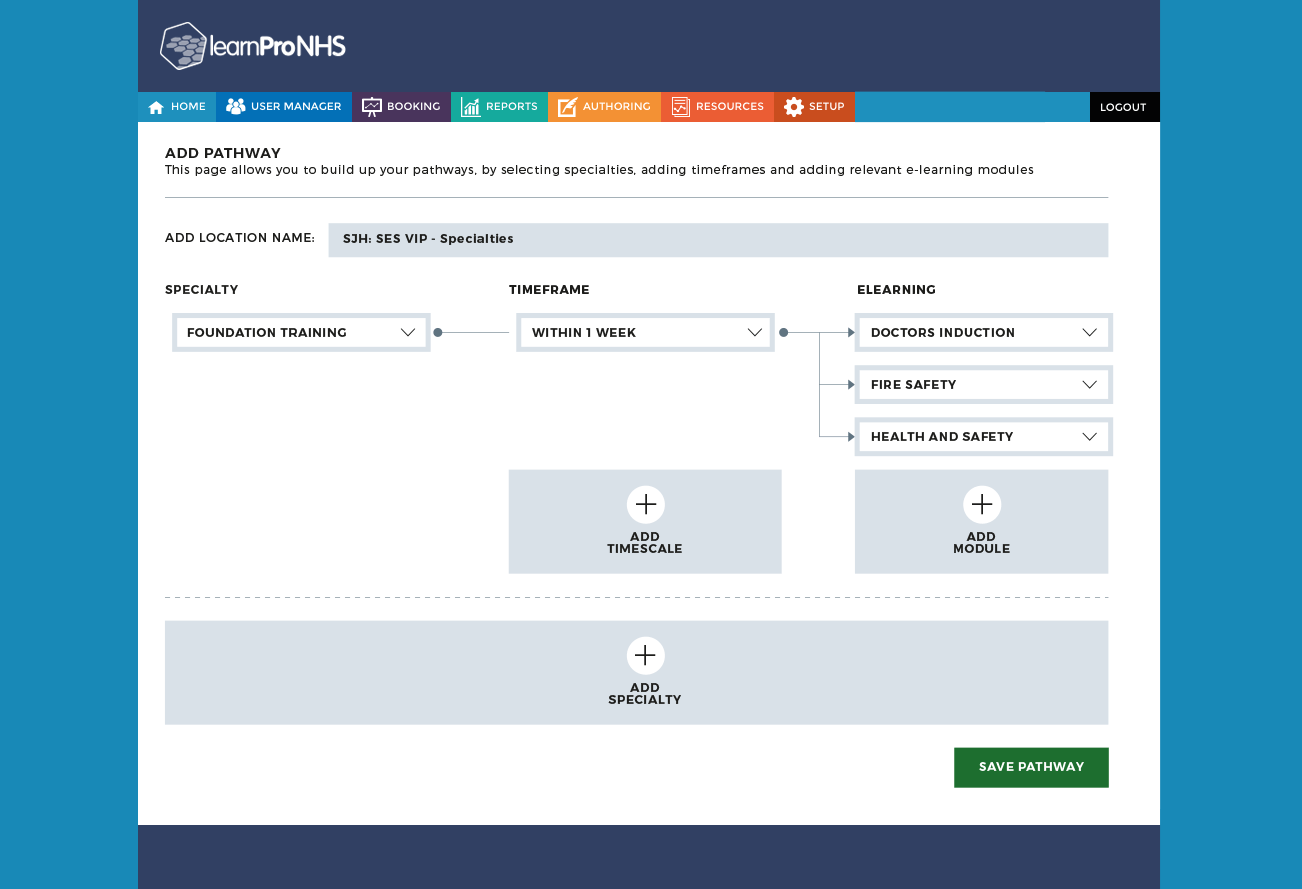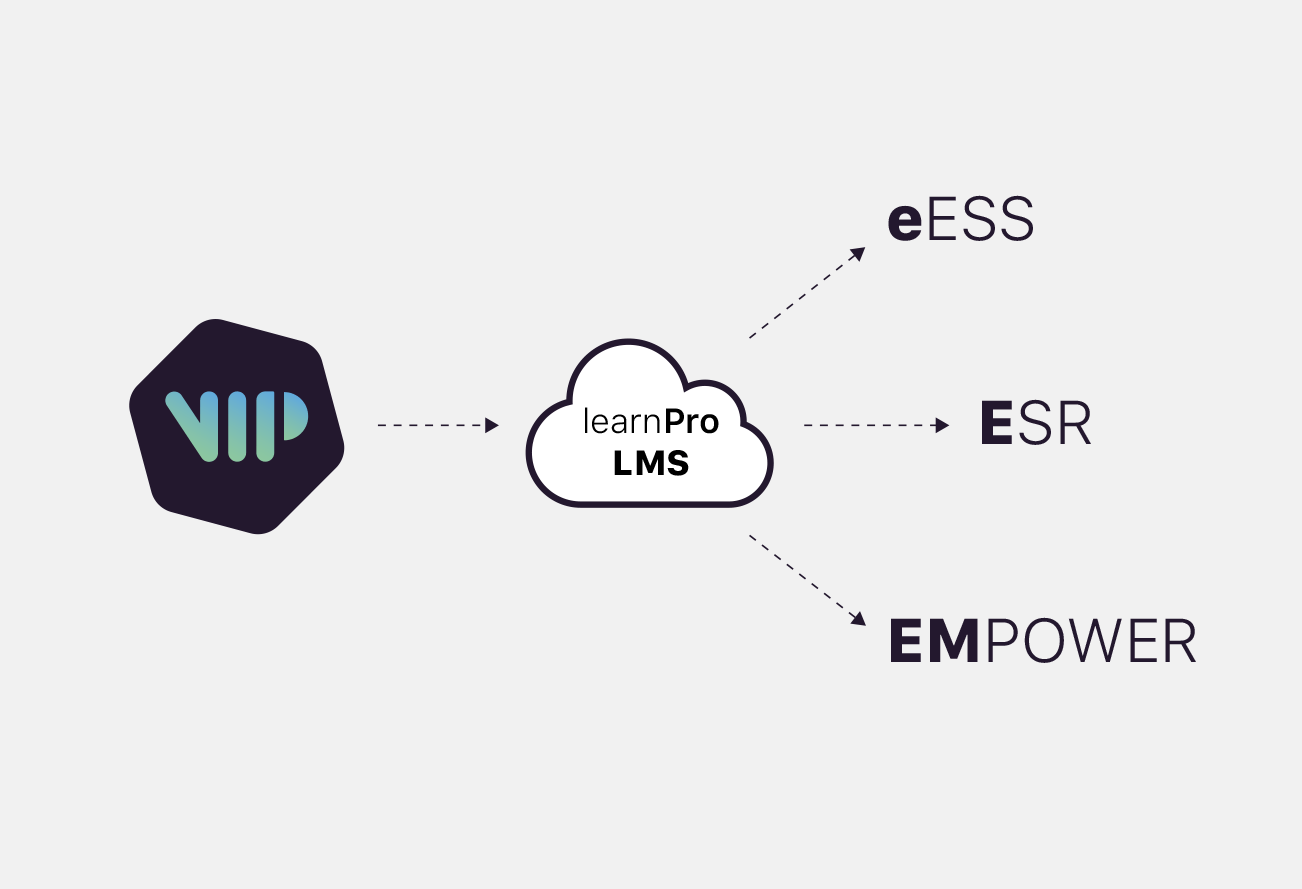This site will give you information about how the Virtual Induction Passport (VIP) system works, both as
a user and as an administrator. You have recently been sent login information in order for you to access
the
system and see how it works for yourself.
Please select the tabs below to access more information about how each part of
the system works.
Key Points
The Virtual Induction Passport:
-
provides an induction pathway that is time bound for every role with instant compliance
rates by role
-
uses revalidation to alert doctors as to when they have to do training again and if the
don't the reporting system will show non-compliance
- is an intuitive system to support doctors in training
- provides greater support and access to educational material for doctors in training
- provides educational material that is patient focused and accessible on any device
-
provides instant oversight and assurance and instant reports on non-compliance by location
and role
- tracks mandatory doctors training by role
-
manages hundreds of pathways through a simple interface reducing administration burden of
pathway management
-
supports doctors in training by knowing what pathway they undertake based on location, role,
speciality and sub-speciality
-
combines education material and scenarios with a system that manages rotation and pathways
of doctors
-
uses learnPro as the core system therefore bringing in revalidation and sync with eESS and
empower systems
-
manages the movement of doctors from one location (board) to another using a course
equivalency grid
-
has an optional section eg. paediatric prescribing, VIP provides the opportunity for the
doctors to do other modules relevant to their role that are not mandatory and categories as
optional
User View Guide
Follow these steps to see how a user would access the VIP system:
-
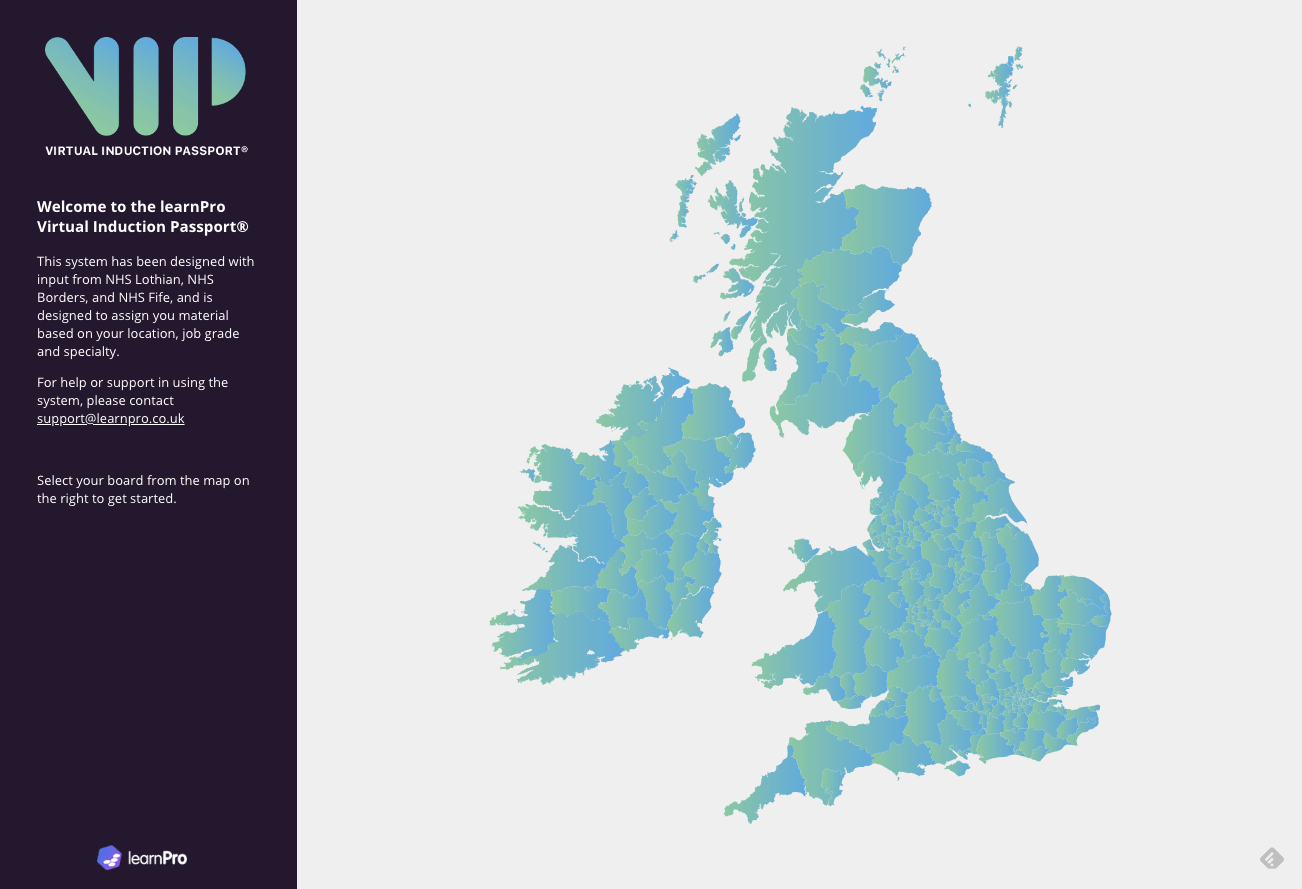
Step 1: Locate your board or trust by selecting your area on the map.
-
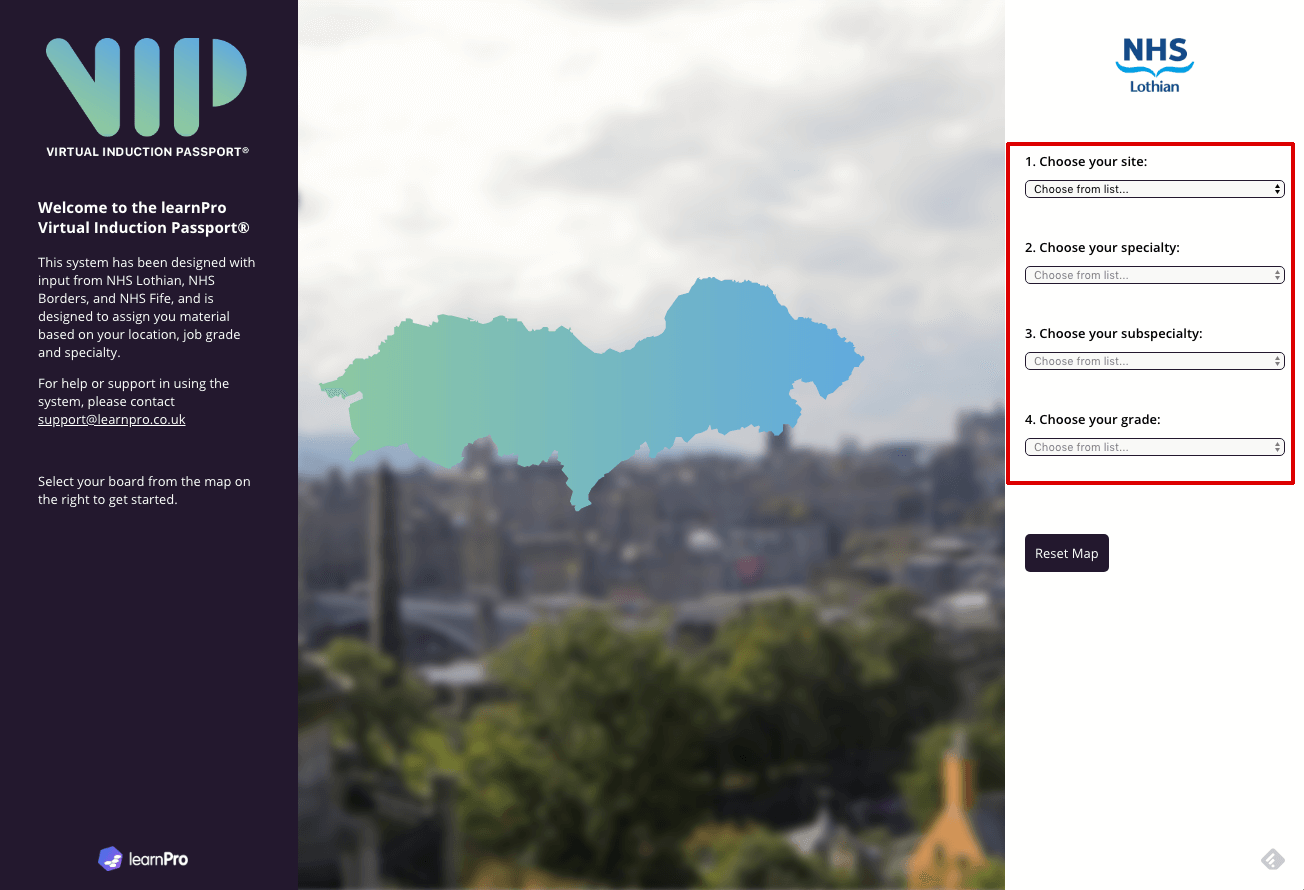
Step 2: On the right hand side of the screen your location pathway
options will appear.
Please note: The locations, specialties, subspecialties and grades are all setup for
this demo and can be
customised for your location.
-
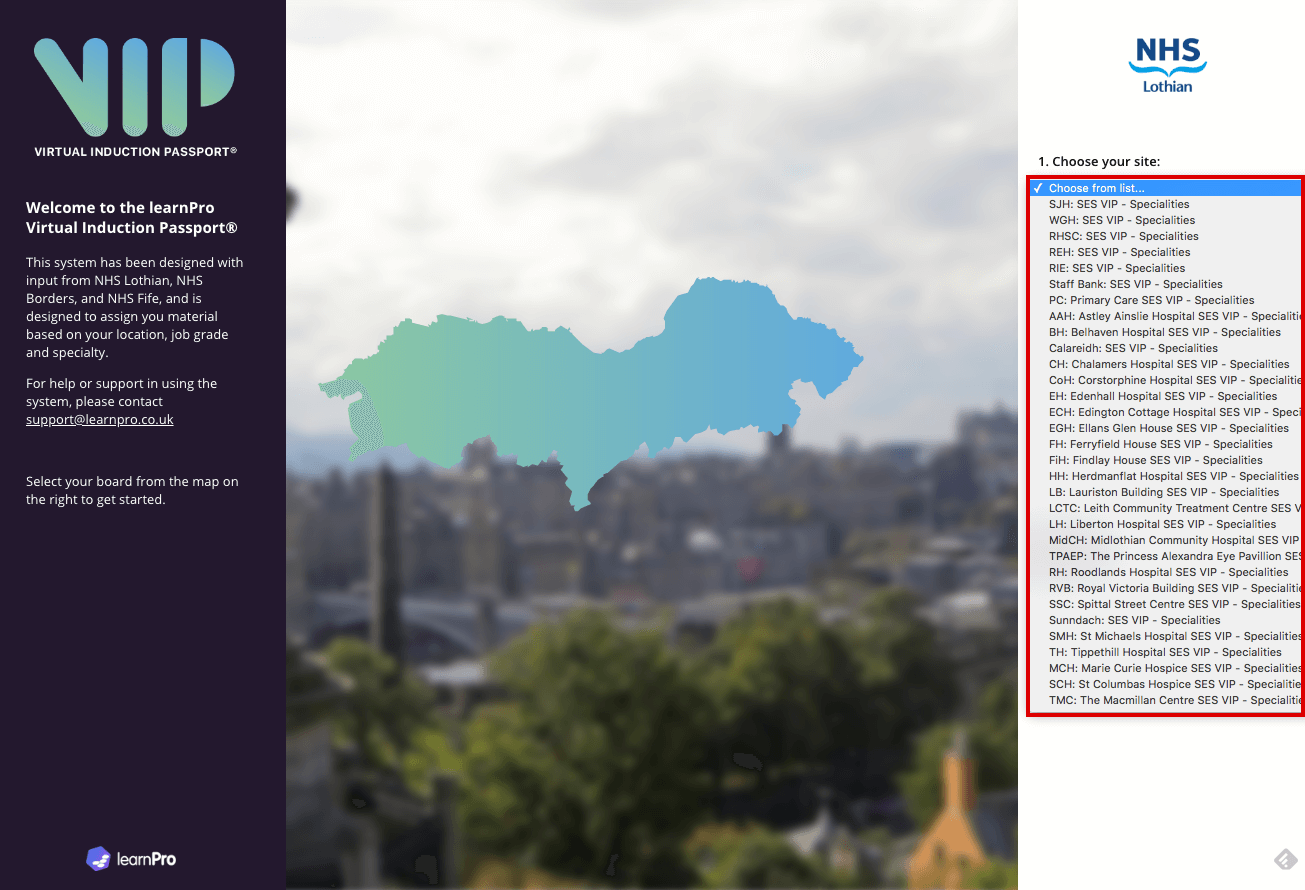
Step 3: Choose your site. Please note: This can be customised for
your
location.
-
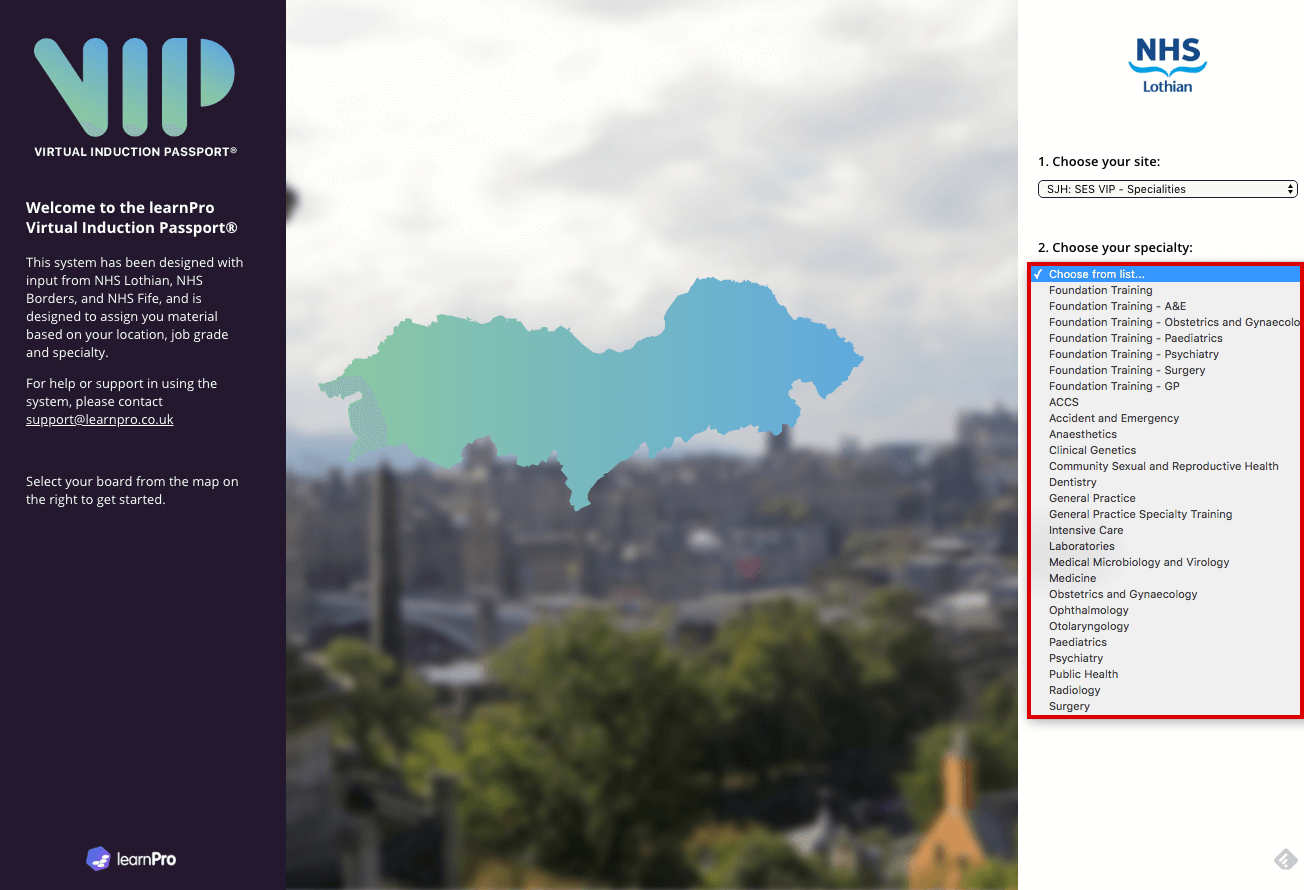
Step 4: Choose your specialty. Please note: These can be customised
for
your location
-

Step 5: Choose your sub-specialty. Please note: These can be
customised
for your location
-
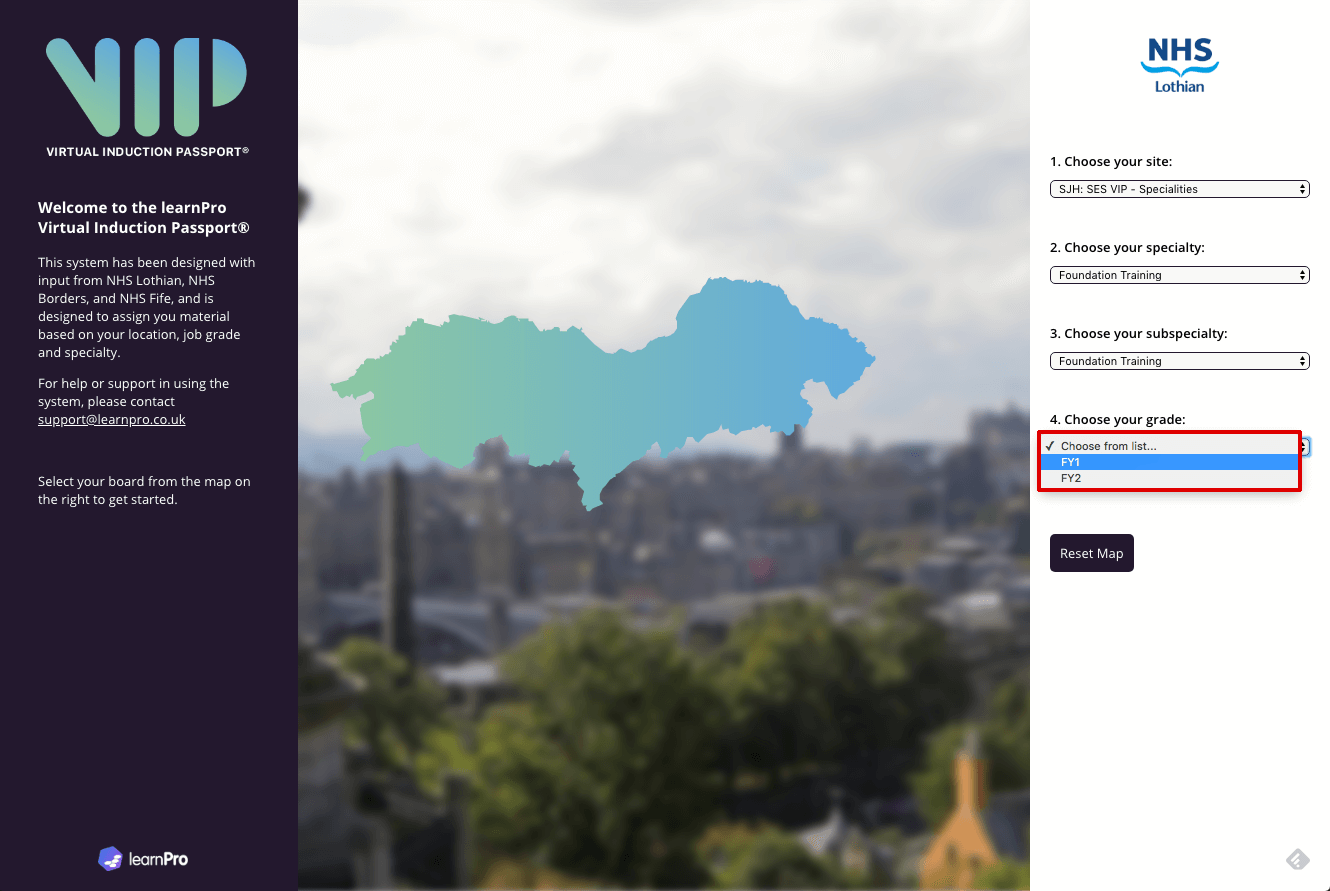
Step 6: Choose your grade. Please note: These can be customised for
your
location
-
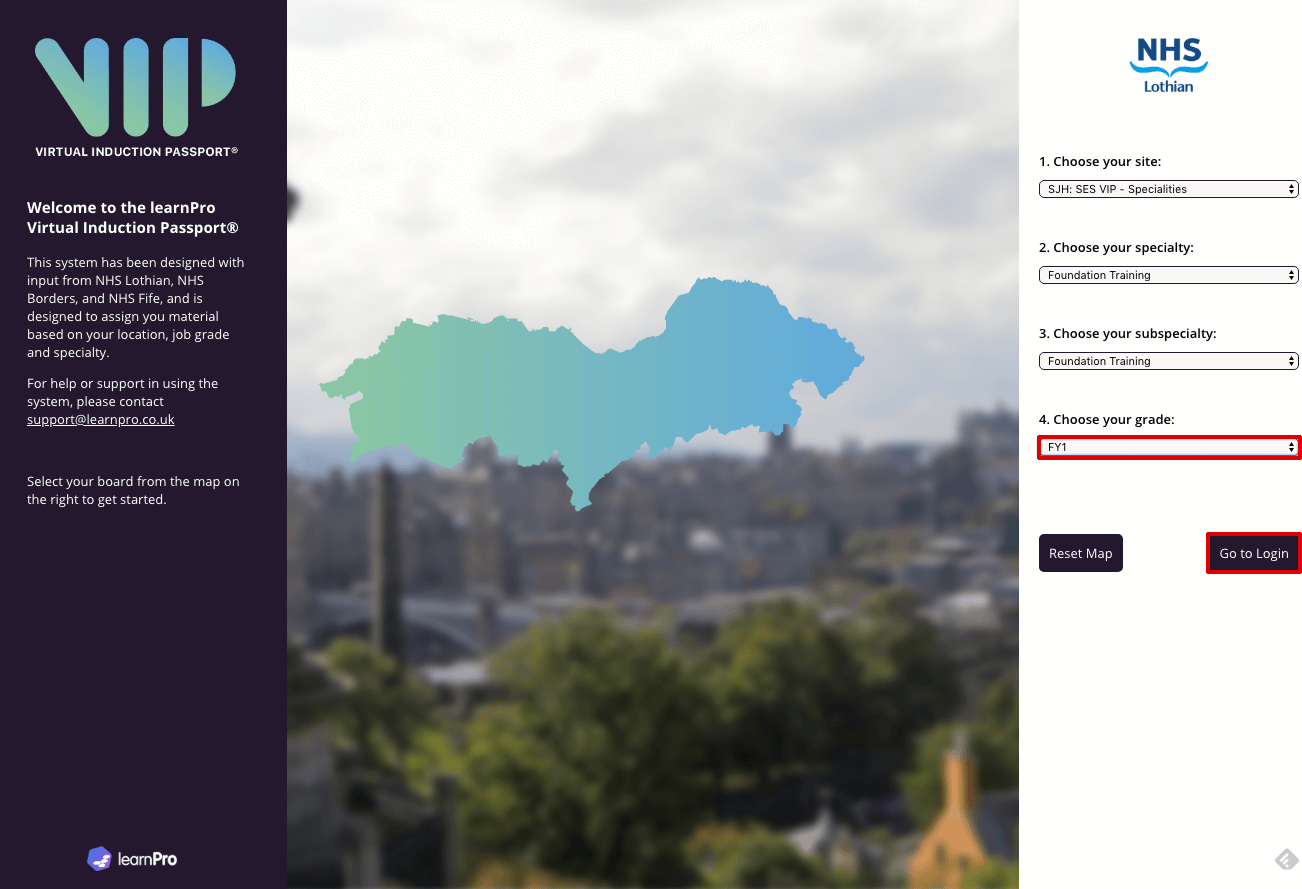
Step 7: Once you have selected all the relevant information you can
now
login to the learnPro
system. This will then automatically assign you the correct learning for your
specific
role.
-

Step 8: If you already have an account on learnPro you can log in. If
you
don't have an
account you can create one from this screen.
-
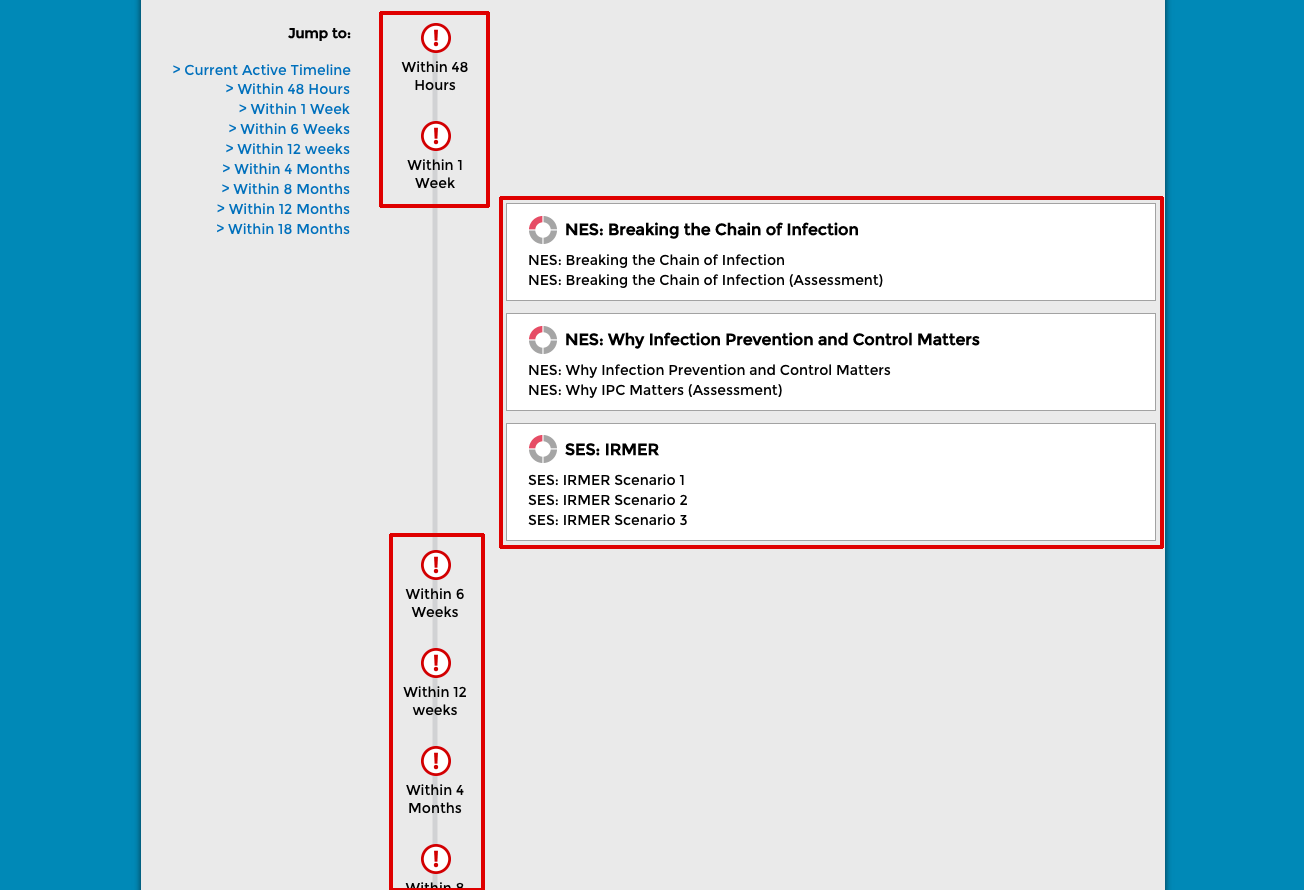
Step 9: Once you have logged in you will see a timeline similar to
the
screenshot below. This
will have all the time-bound learning you need to complete when you start your post.
By
clicking the timescales
you can get an overview of all the learning you will need to complete. The
screenshot
below shows that the
learning has not been started. To begin, click on the one of the courses you wish to
complete.
-
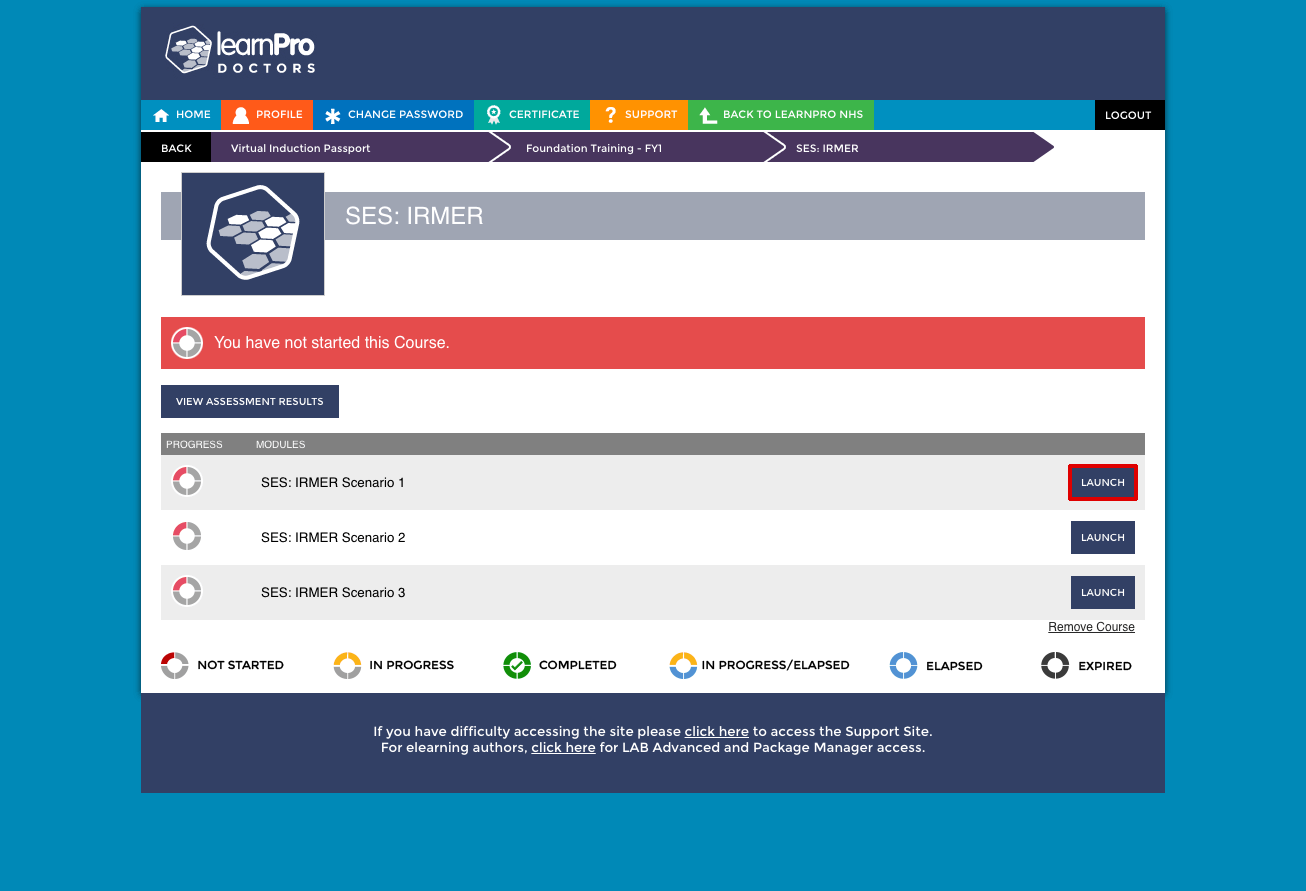
Step 10: Each course is broken down into a selection of modules. The
screenshot below shows 3
IRMER modules to pass in order to complete the course. Click 'Launch' to access the
module.
-
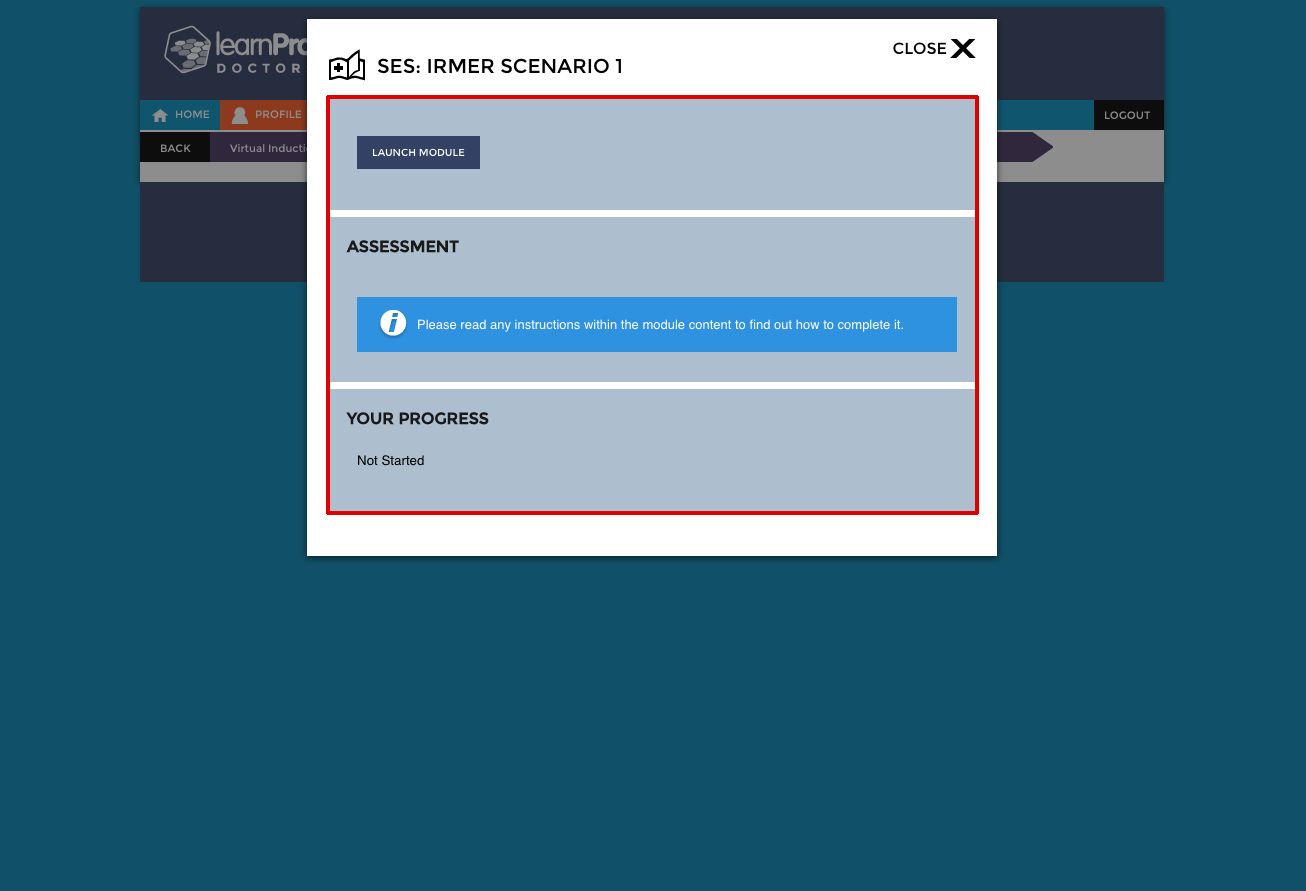
Step 11: A dialog box similar to the one on the screenshot below will
appear. From here you
can launch the module, get information about the assessment, and the status of the
module.
-
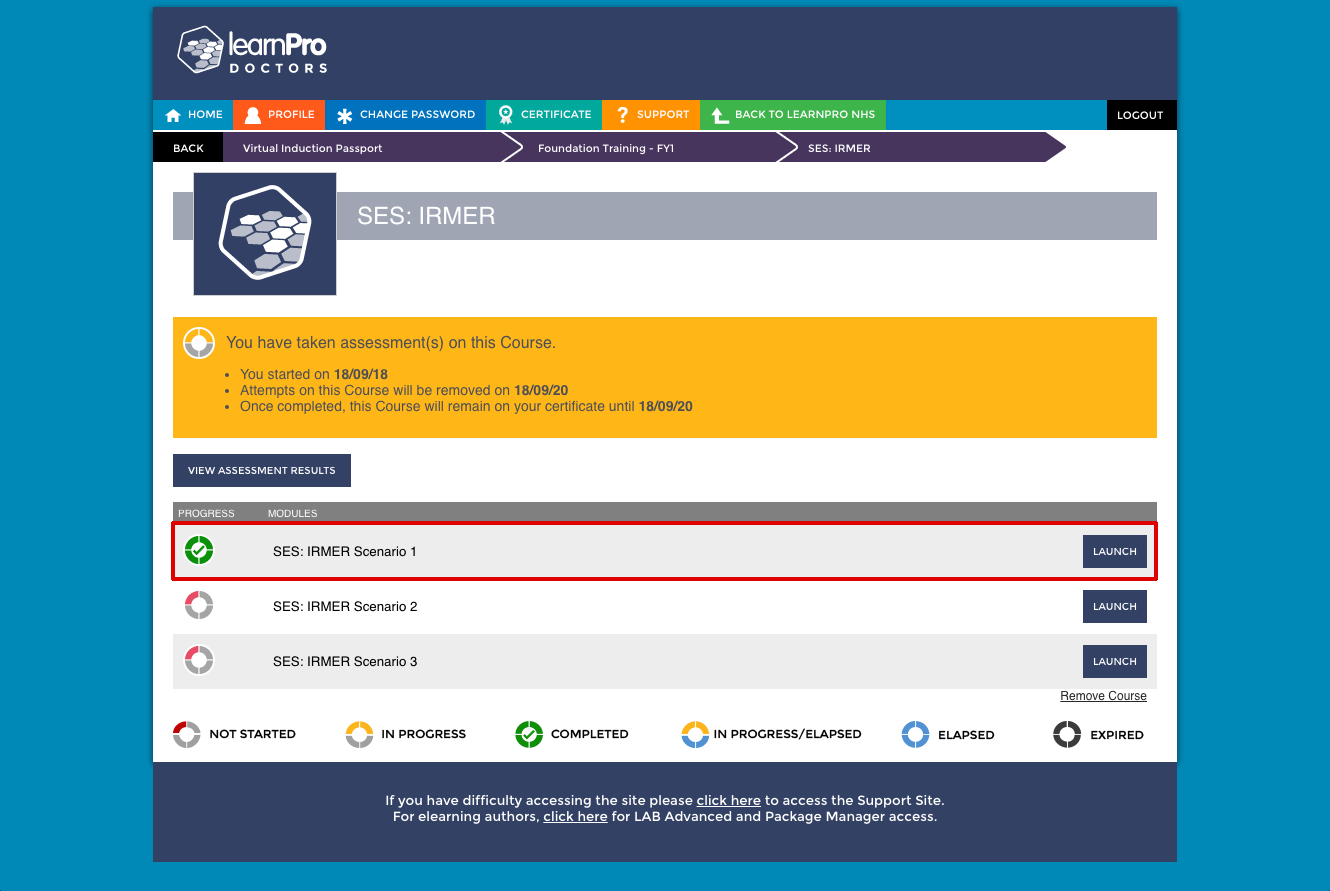
Step 12: Once you have completed the module, it will appear as
complete
on your profile,
similar to the screenshot below (marked in red). Work through the other 2 modules to
complete the course.
-

Once the course is complete, it will appear complete on your timeline
(see screenshot below).
-
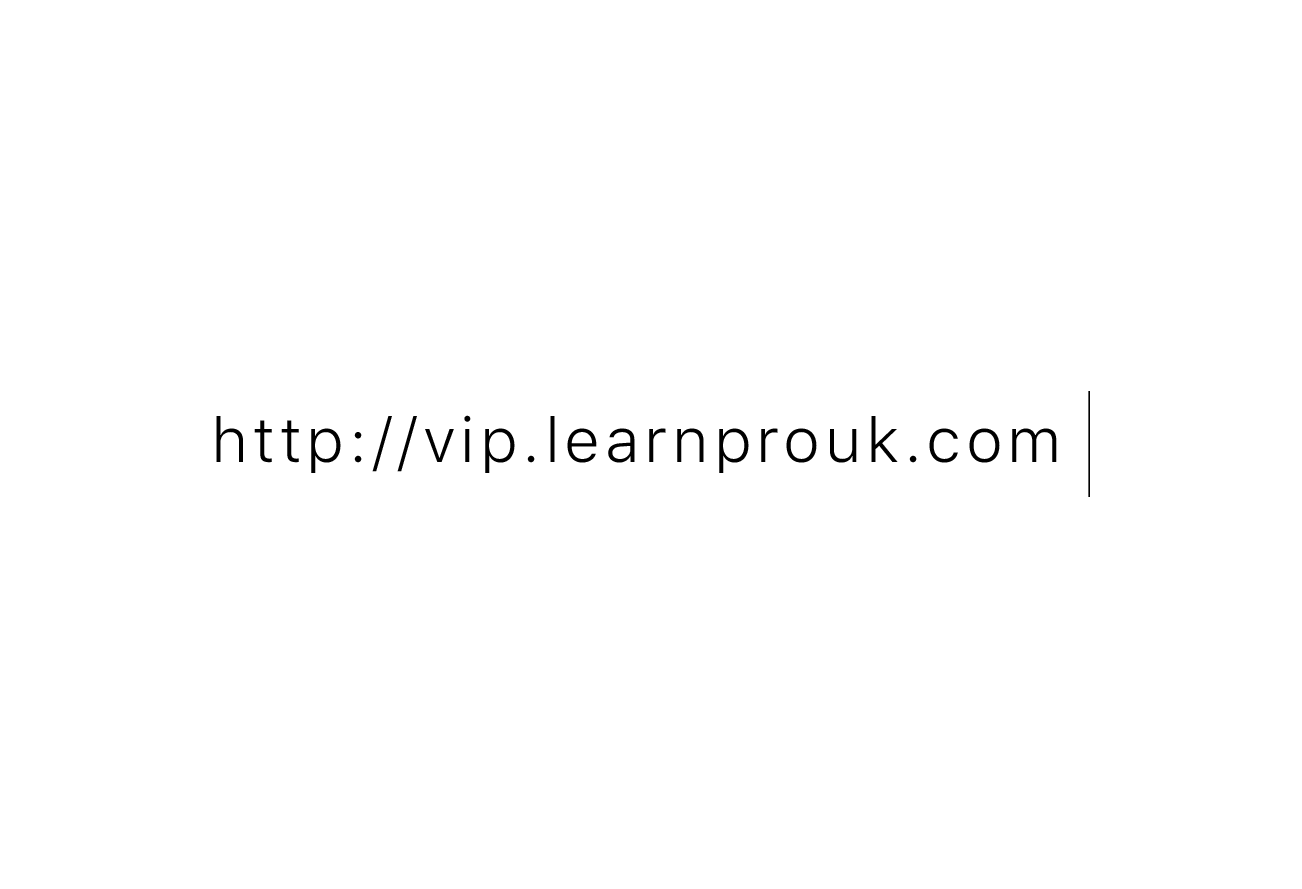
You can try this out for yourself by visiting http://vip.learnprouk.com
and following the previous steps. Please use the login that you have been sent.
Admin Features
Find out what administrators can get access to via the VIP administration system
-

REPORT DASHBOARD: The VIP system allows administrators to measure
compliance for their
location. The screenshot below shows an overall report for compliance on the Fire
Safety
module within the
Foundation Training FY1 pathway between the dates shown.
-
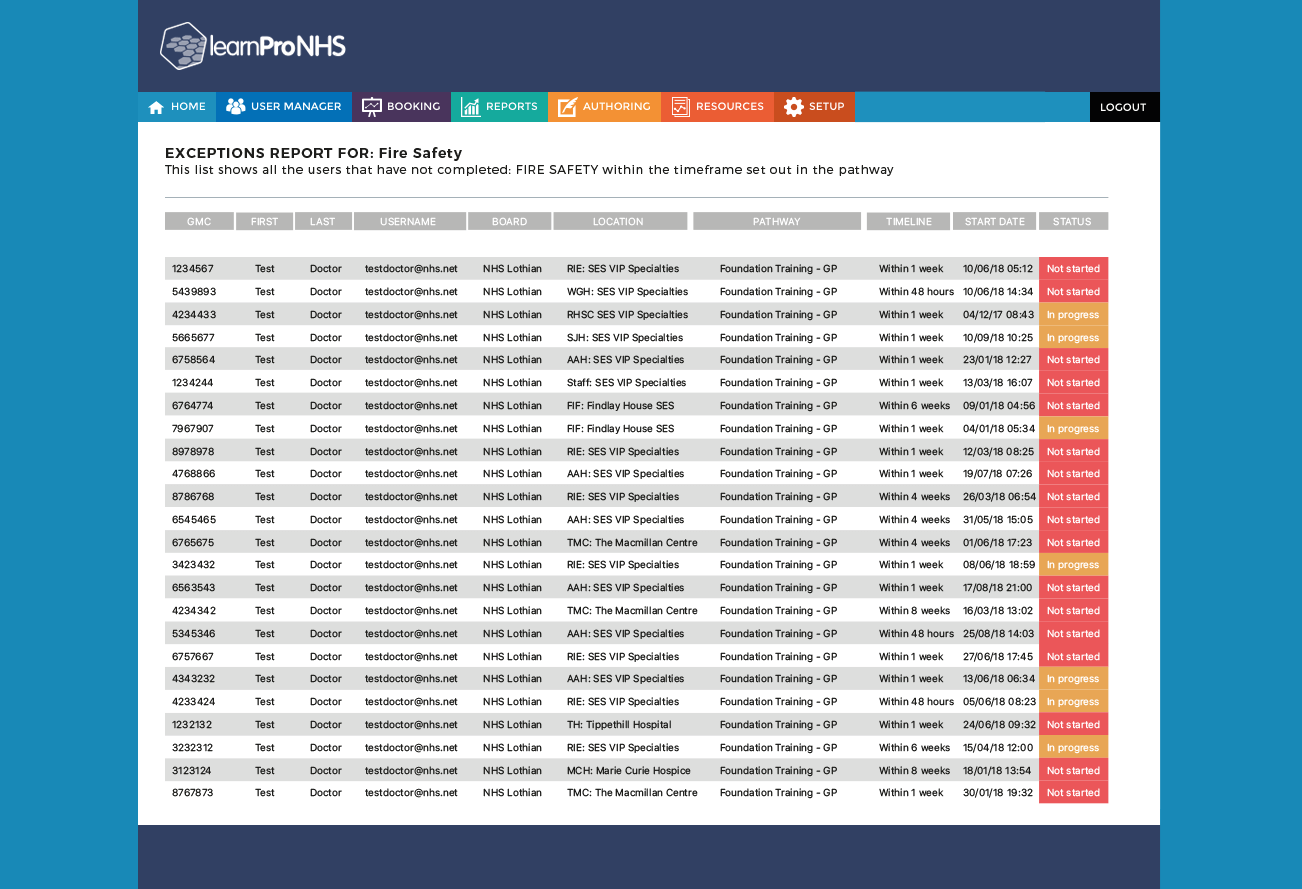
EXCEPTIONS REPORT: The screenshot below shows a list of outstanding
users
who have not
completed the learning in the correct timescale. These reports can be accesed for
any
pathway.
-

COURSE CATALOGUE: As part of the VIP system, we have a selection of
modules available on our
course catalogue that you can download and edit using our online authoring tool, LAB
Advanced.
-
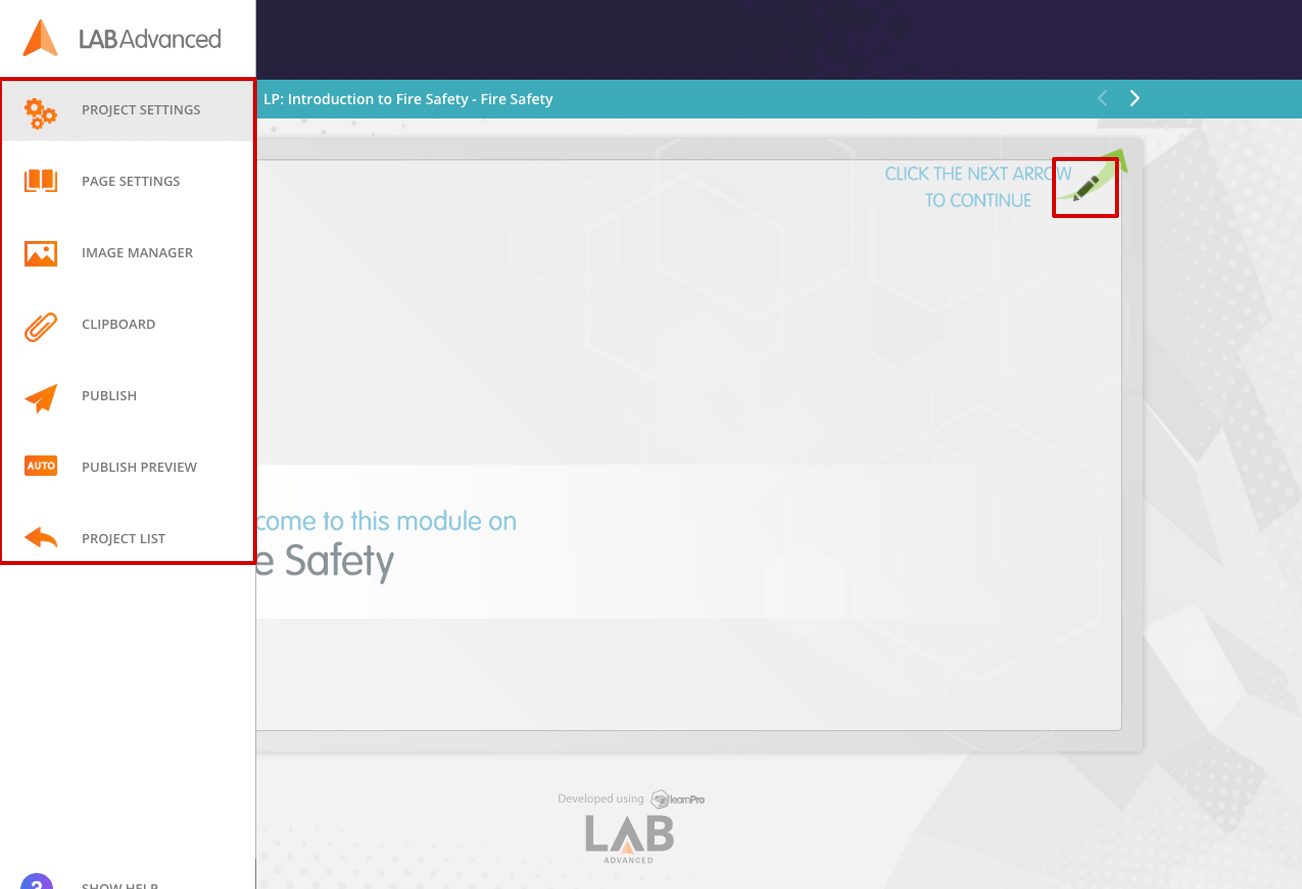
EDIT MODULE USING LAB ADVANCED: On the screenshot below, the areas
marked
in red show how LAB
Advanced can be used to edit and update the existing mandatory modules. LAB Advanced
allows administrators to
make changes to text content (for example: adding local policies), uploading and
changing images, adding
relevant videos, building assessments and creating engaging interactions.
-
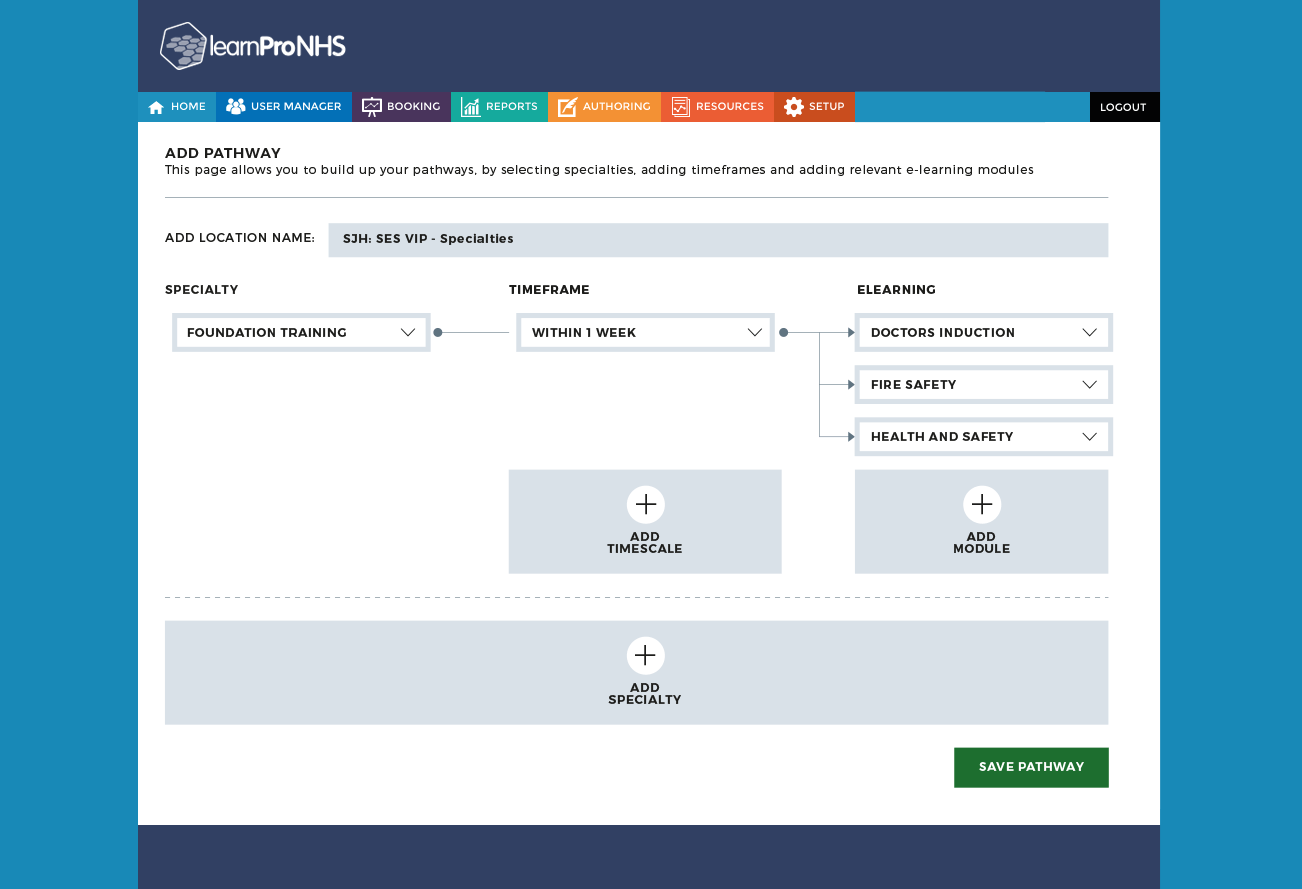
ADD A PATHWAY: With your administration rights you can add and edit
your
own pathways
revelant to your location using the interface shown below. We have a selection of
modules ready to be added to
your pathways, but you can also upload your own modules to the learnPro learning
management system.
-
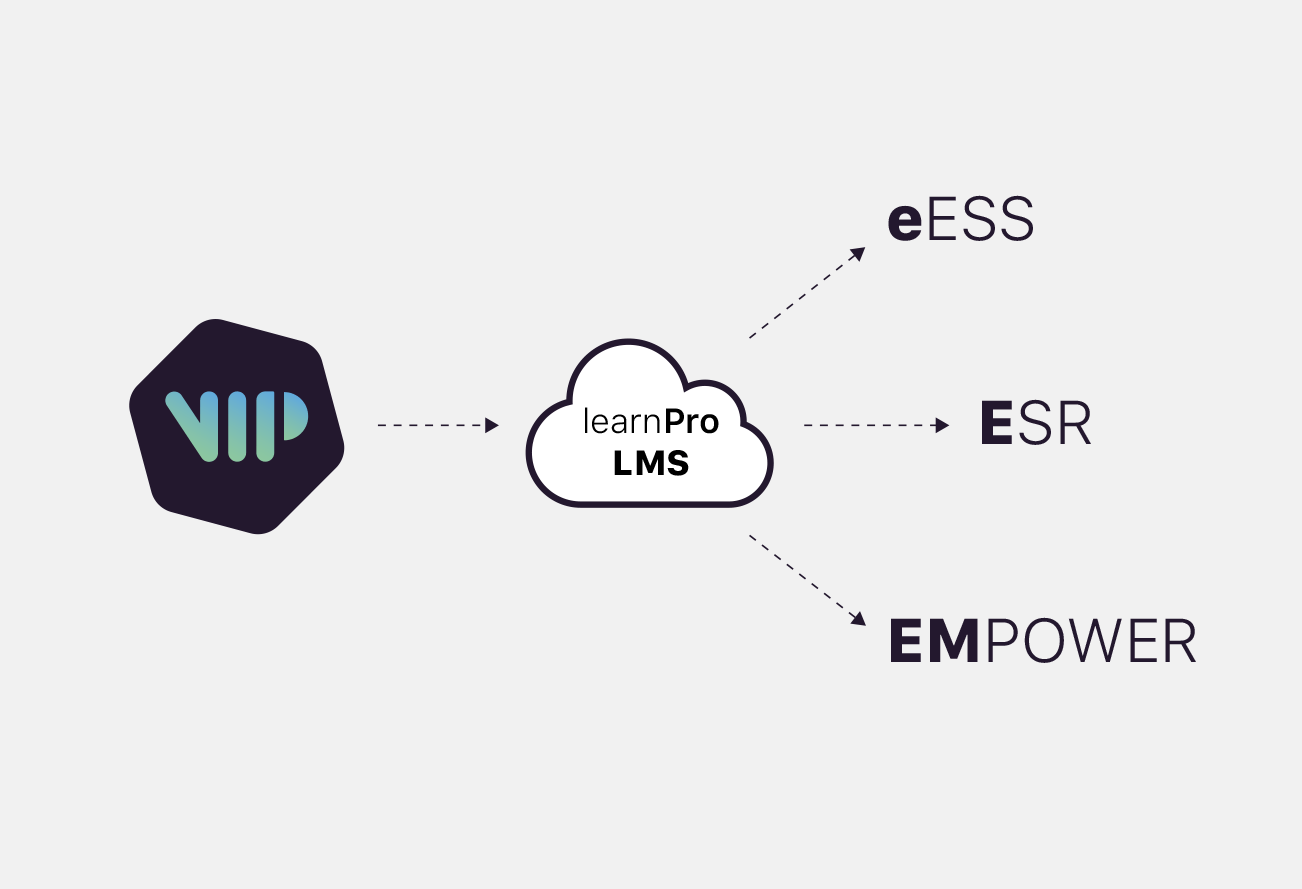
SYNC API: The learnPro synchronisation API allows assessment results
and
other key user data
to be securely transferred to any HR or electronic staff record system. learnPro
currently interfaces with a
number of complex data systems including NHS Scotland's Electronic Employee Support
System (EESS) to ensure
that staff records are automatically updated.
Video Demonstration
The video below provides a walk-through of the current VIP system rolled out over NHS Lothian,
NHS
Fife and NHS
Borders.