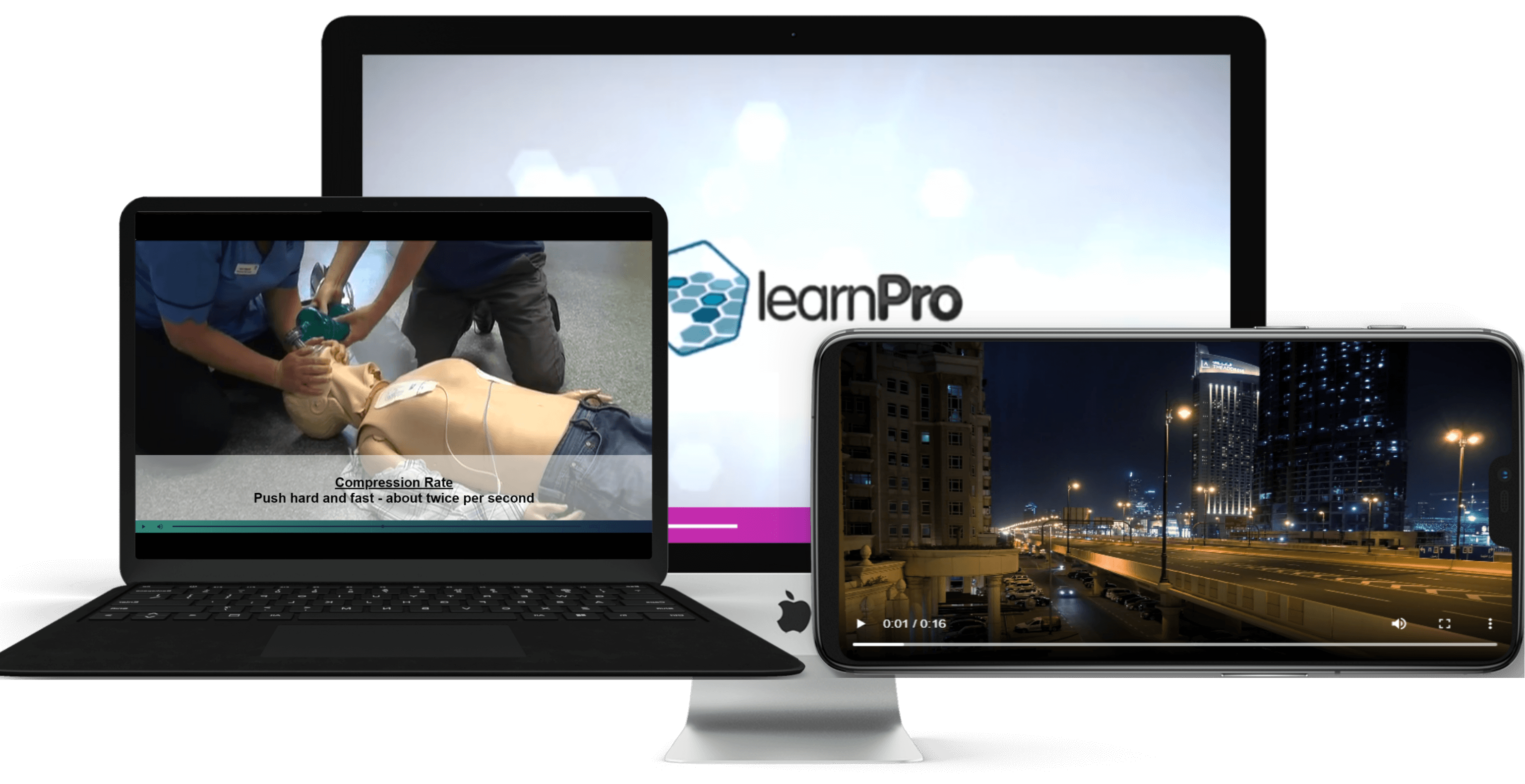EASILY BUILT
Overlay Scenes have many customisable aspects, each of these are easily customisable.
Titles
Each overlay scene can be assigned a title. This allows authors to easily identify each scene in their video.
Templates
Scene Templates allow the other to select where over the video a scene is displayed. A range of templates are provided so as to ensure the correct coverage is available.
Timings
It is important that an overlay scene is only displayed when it is truly needed. With Scene timings an author can easily set when a scene will appear and when it won't.'
Background Colour
StreamV allows authors to set the background colour of all scenes
Opacity
In addition to background colour the backgrounds opacity can be set. It may be a case of the author does not need not need any background for their text or image content. In this siuation the opacity can be set to 9 and the background is hidden.
Text Colour
The text colour can also be set for any scene. This allows the author to ensure a suffecient contrast is provided against the background making the text accessible to all watching the video.
Text and Image Content
Overlay scenes can be used to add text to a video, be that for subtitles or additional material. But overlay scenes are not just limited to text, that can also display images too. For example a vidoe may be discussing a diagram or scenario not including in its presentation. With StreamV the author can add this image or detail in on top of the video.
Text Formatting
As you would expect, StreamV provides a full range of text formatting options. Allowing the author to customise how their text appears including font size, bolding, and even bullet points.
Please see the example LAB Advanced e-learning module below showing the process of creating and editing an overlay video.
You can also see the example module displayed in full on your browser here
To learn more about LAB Advanced Click Here..
Or for video examples see our YouTube Channel